Facebook ads are widely used by digital marketers, entrepreneurs, and brand owners alike to drive targeted traffic to their products and services. With Facebook and Instagram’s combined 3.7 billion monthly active users, it’s hard to pass up the opportunity to market to this massive audience.
When done correctly, running Facebook and Instagram ads for your business can powerfully and effectively increase your traffic and conversions—especially for your Amazon FBA products.
Combined with Amazon Attribution, you’ll be able to make informed decisions based on data to run profitable campaigns, thereby boosting your Amazon sales ranking.
Why you should use Facebook ads to promote your Amazon products
Amazon offers its sellers incredibly powerful marketing tools that expose their products to millions of potential customers. Consider Sponsored Ads as an example. Even if you just launched your product today, Sponsored Ads can get your products on the front page of Amazon search results before bedtime.
While using Sponsored Ads, Sponsored Brands, and other Amazon advertising avenues is extremely important to your products’ growth and success, it shouldn’t be the only way you market your Amazon products.
According to Jungle Scout’s Consumer Trends Report, 31% of U.S. consumers start their search for products on Facebook, and as many as 29% use other social media channels like YouTube, Instagram, and TikTok to find products. Social platforms have grown to become search engines and retail outlets in their own right, making it all the more important for ecommerce sellers and brands to maintain a strong marketing presence on Facebook.
Driving traffic from Facebook to your Amazon listings has its advantages over Sponsored Ads on Amazon:
- You can target specific interests and demographic groups that are more likely to convert, such as age, geographic location, and income level.
- You’re able to collect valuable customer data such as email addresses. (Amazon will not give you any of your customers’ information.)
- Reach a larger audience that may not see your products when shopping on Amazon.
- You can test many different variables such as ad copy, ad creatives, videos vs images, different audiences, different ad types, etc. to see what generates the most conversions.
- You can link visitors directly to your Amazon listing or to a landing page to collect their email in exchange for a coupon code.
- Most Amazon sellers do not drive outside traffic to their Amazon listings. This gives you the competitive advantage, as much of your competition will not be advertising their products on Facebook.
Collecting customer email addresses is reason enough to advertise using Facebook ads. Building an email list for your business is an incredible way to grow an audience and an easy way to launch new products.
While most users on Facebook are not necessarily searching for or shopping for a specific product, if targeted correctly, your Facebook ads can draw them in anyway.
How to send external traffic to your Amazon listings
Before driving any traffic to your listing, whether from sponsored ads or external traffic, you need to ensure your listings are completely optimized for conversions.
This means using the following:
- High-quality images
- SEO-friendly copy
- Informational bullets and thorough product descriptions
- A+ content (if applicable)
- 20 to 30 reviews with at least a 4-star rating
If your listing is brand new or you don’t have great images yet, wait on sending external traffic until you’ve developed it more. Without a compelling listing to persuade new customers to buy, you’ll just throw money away on ads.
Sending traffic directly to your Amazon listing
As mentioned above, most people scrolling through Facebook are not actively shopping or interested in making a purchase. They’re there to see what friends are up to or just to waste time!
Sending a Facebook user directly to an Amazon listing is much less likely to result in conversions than if that person actively searched for your product on Amazon. This is due to low buyer intent from traffic that happens to view your ad on Facebook. We refer to this traffic as “cold,” meaning that they’re not ready to buy. While the person browsing Amazon is likely primed to make a specific purchase, the Facebook scroller isn’t necessarily in shopping mode just yet.
Here’s another reason why you wouldn’t send traffic directly from Facebook to an Amazon listing: you won’t be able to track any conversions that occur.
To encourage purchases, collect crucial customer data, and track conversions, you’ll want to send cold Facebook traffic to a landing page before sending them on to your Amazon listing.
There are many benefits to buffering traffic. But the number one reason why you should drive Facebook traffic to a landing page instead of directly to Amazon is to collect customer emails. Emails are one of your most valuable marketing assets as an ecommerce business owner.
Sending traffic to a landing page
A landing page is a standalone single-page website that is used to capture leads and provide the visitor with more information about the product you’re selling. Basically, it’s where the visitor will “land” after clicking on your Facebook ad.

Sending traffic to a landing page before they see your Amazon listing not only allows you to collect customer emails, it also “warms up” the traffic and filters out most people who have no intent to purchase. You can also collect that all-important customer behavior data to optimize future ads.
That’s where the Facebook pixel comes in. The pixel is code developed by Facebook that generates data on how visitors interact with your landing page. Did a visitor take an action on your site? When they left your landing page, where did they go? Pixel data can tell you.
By creating an opportunity to collect pixel data, you can determine which visitors converted—and build retargeting ads for those who didn’t.
When a potential customer reaches your landing page, it’s your time to share more information about your product through infographics, quality images, and even video. Provide them with value before sending them directly to your listing, and they’re more likely to convert.
To further incentivize a purchase, you can offer visitors a one-time discount code to use at checkout in exchange for their email address.
Warming up your traffic on a landing page also protects your Amazon conversion rate, which impacts your product’s ranking. If you send traffic directly to your listing and they immediately click out, your conversion rate could drop.
However, if the customer decides not to buy on the landing page first, then no problem—they can click out without visiting your Amazon listing and impacting your conversion rate.
If someone gave you their email but didn’t end up converting that day, you’ll still be able to market to them again in the future. This is why it is so important to collect email addresses.
Hopefully we’ve convinced you to set up a landing page by now. You’ll be relieved to know they’re fairly simple to create.
There are a variety of hosting sites available to choose from when building your landing page. Many offer drag-and-drop templates for easy site design. Options include Squarespace, Mailchimp, and Hubspot.
Here’s an example of what you can build using Landing Cube, which was specifically created to host landing pages for Amazon businesses. Note the inclusion of an “available on Amazon” button, detailed product information, and a glowing customer review.
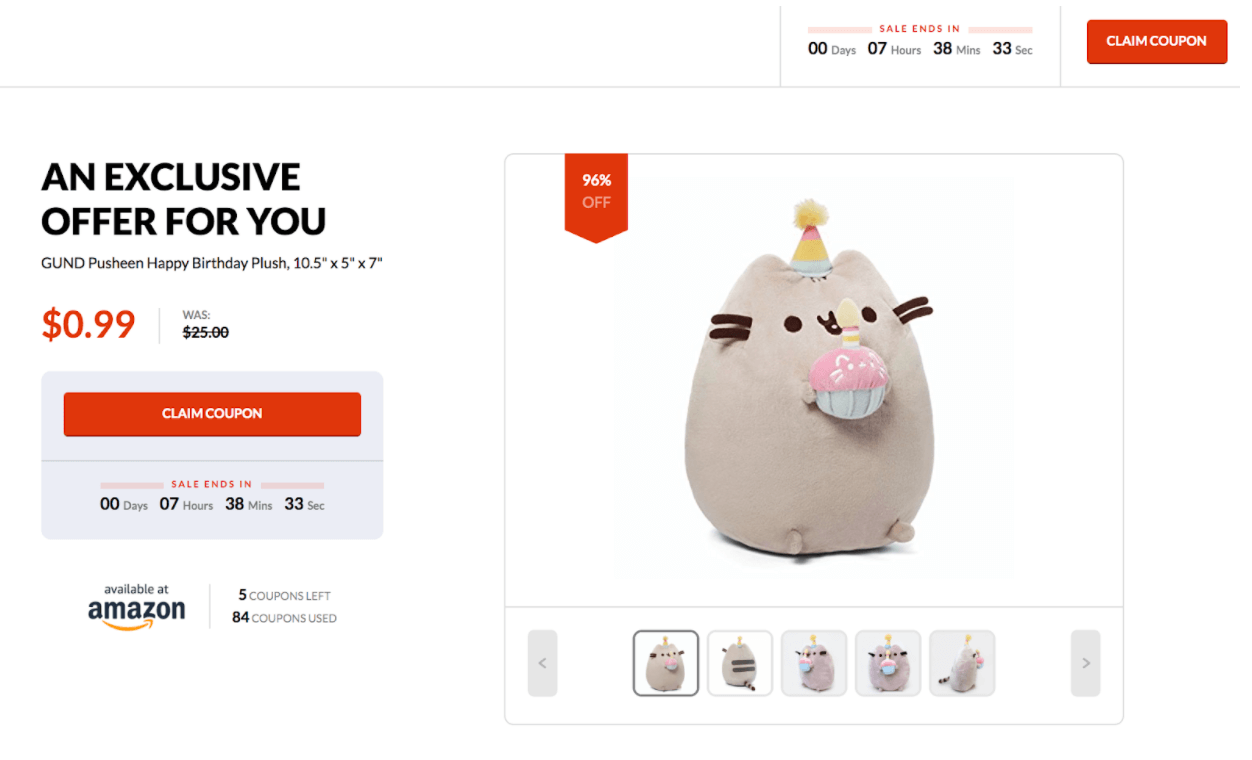

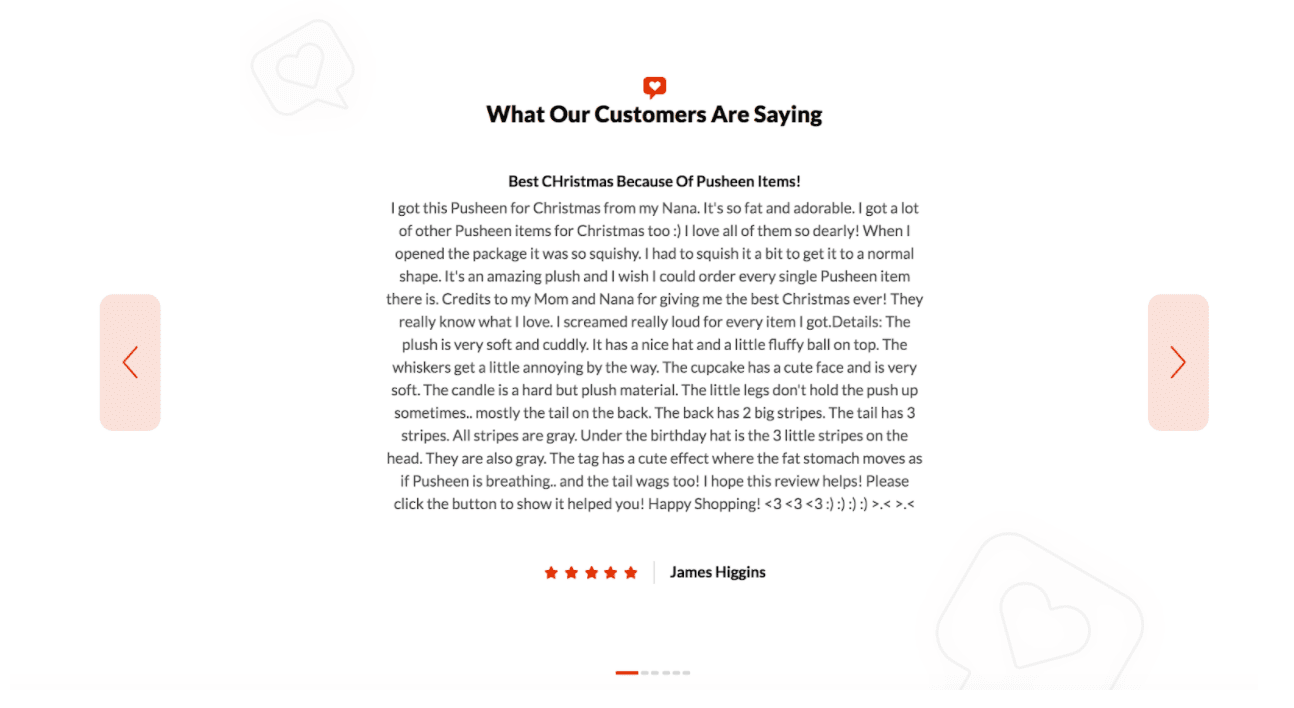
This business owner remembered the golden rule of operating a landing page: get the customer’s email! When a visitor clicks on “Claim Coupon” they’ll activate a popup asking for their contact information.
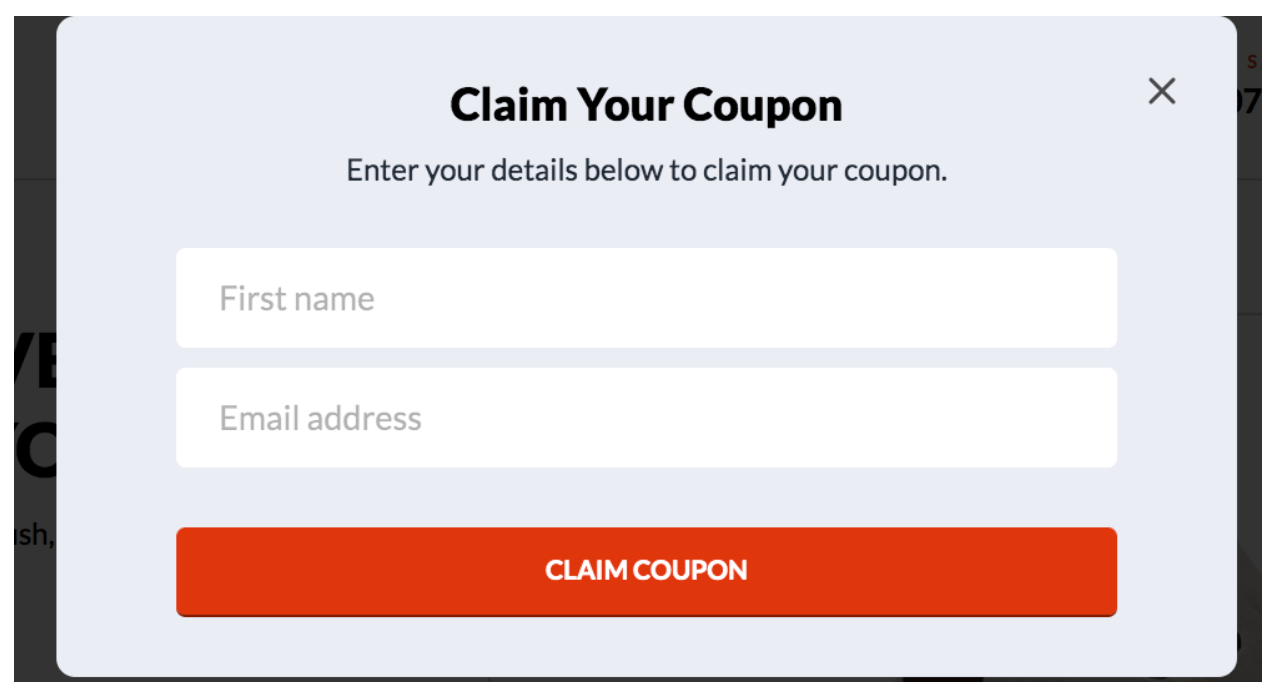
How to set up your Facebook ads for Amazon FBA
In this section, you’ll learn how to set up your Facebook ads account, how to choose and create the correct type of ad for your product, and how to define your target audience.
Step 1: Create a Facebook Page for your Business
To run your ads, you’ll need to create a dedicated Business Page on Facebook. This is the page your traffic will see once your ad goes live, and you’ll be able to completely customize it towards your brand.
Your business page is a great place to grow an audience, inform customers about new products or promotions, and more. Best of all, it’s free to create.
I suggest using your page to build credibility for your brand. Populate it with information about your company and your products, and add images. This will let visitors know you’re a real brand with high-quality products.
If someone comes across your page and there’s nothing there, they may be confused as to whether you run a legitimate company.
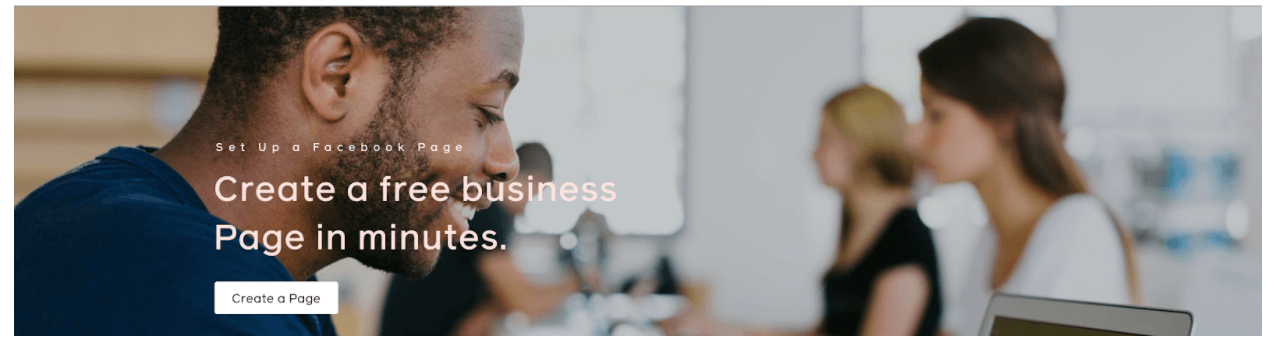
Step 2: Create your ad
Once your business page is created and filled out, you can then start setting up your ad campaigns!
On your business page, you will see a menu on the left-hand side. Choose ‘Ad Center.’
Then click ‘Create Ad.’ If you haven’t done so already, you will need to create your ad account and add billing information (such as a credit card number) to pay for your ads.

Next, you will need to choose a campaign objective for your ad.
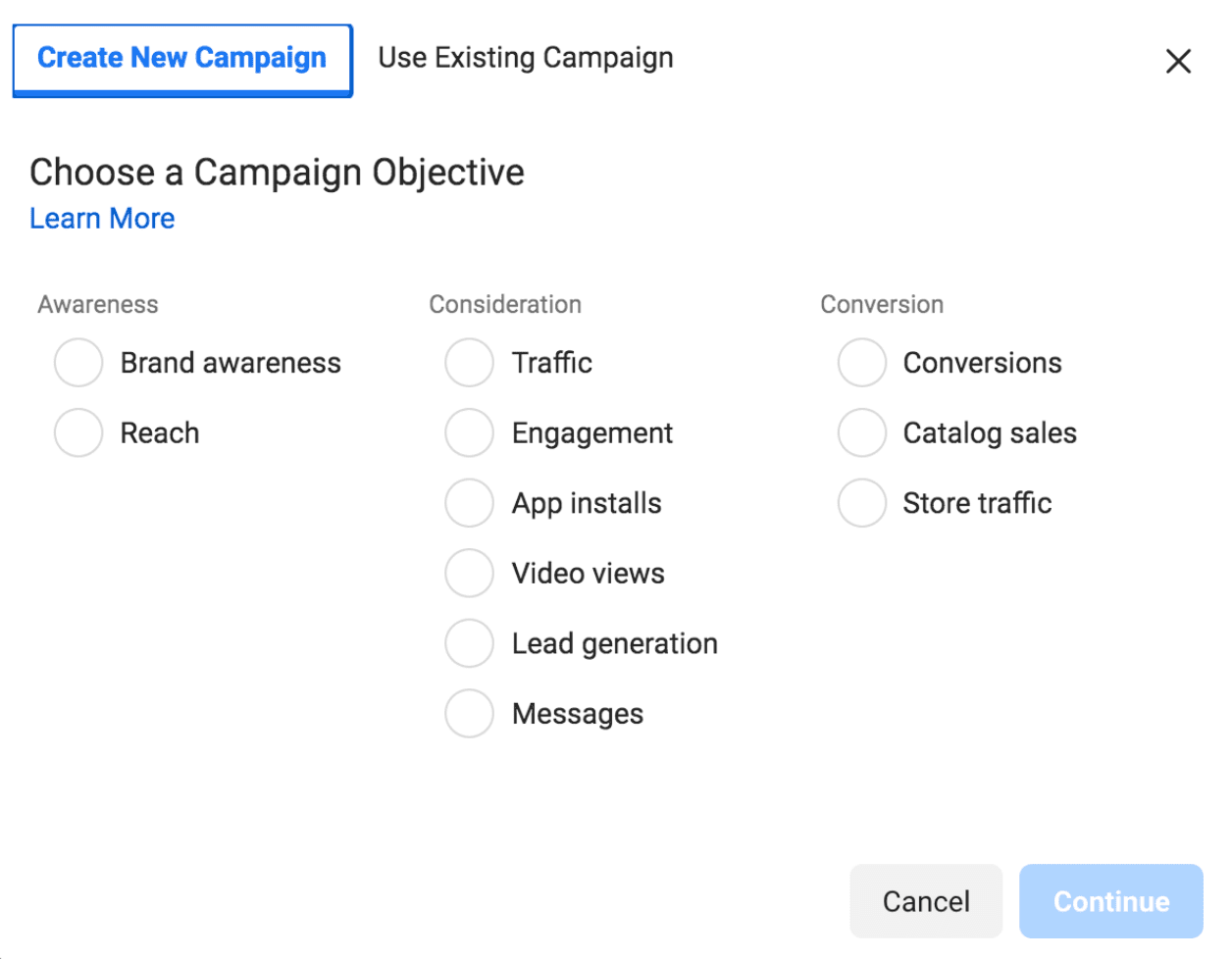
Your objective helps Facebook optimize your ads so they’re shown to the right people. Since you want your ads to convince customers to purchase your product, choose “Conversions.” It’s worth mentioning here that you can test various objectives to see what works best for your products.
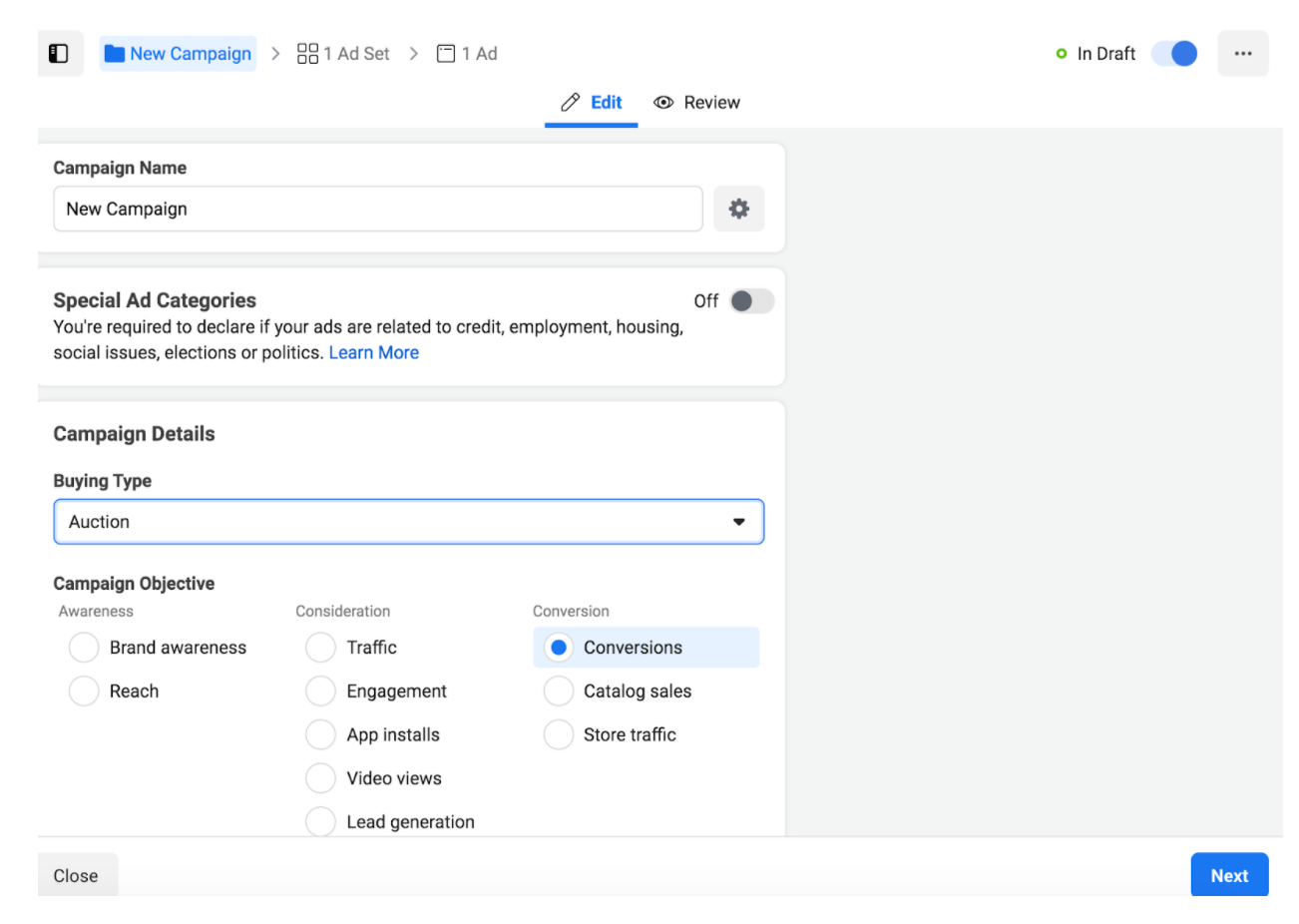
Add a campaign name and click “Next.”
On the next page, you will set your daily budget and schedule, and choose who and what to target for your campaign.

Step 3: Target your audience’s specific interests
This is the most important part about your campaign. Your targeting strategy determines who will see your ads, so make sure you take your time and really hone in on who should be included in your target audience.
Try to make your target audience as specific as possible. Casting a wide net may not be as effective—you’ll likely waste money targeting people unlikely to convert.
The Facebook ads manager has a section called “detailed targeting” where you can choose specific interests your audience may enjoy. Examples of interests include hobbies, favorite entertainment, tv shows, movies, actors, people, professions, business, shopping, fitness, etc.
Tip: Be sure to include “Amazon.com” as one of your interests to capture existing Amazon customers.
Add as many interests as you can find to help narrow down your audience. You can of course test different interests and see which performs best.
This is also where you will also choose your target age, gender, language and location.
Step 4: Set up your Ad Creative section
Now that you’ve set your budget and chosen your target audience, you can get creative!
First, you will choose your Facebook page as the page that will display the ad.
Next, decide how you’d like to structure your ad. You can choose between a single image or video or a carousel (a set of two or more scrollable images).
Under the “Ad Creative” section, you can upload your images or videos and fill in the ad copy (the text for your ad). Make sure your copy is engaging, short, and to the point—give just enough information to pull someone in.
Then, define where you want your traffic to go. If sending traffic to a landing page, enter that URL here. If you’re sending traffic directly to your Amazon listing, enter your listing URL.
Once you have everything filled out and ready to go, click “Publish.” Your ad is now ready to go live! You will just need to wait a bit for Facebook to approve your ad. This usually occurs within an hour.
Plus: A/B testing your Facebook ads
Within the first few days of launching your ad, you should begin checking on its performance daily. That way, you can track its effectiveness and make necessary changes early. You don’t want to overspend on a campaign that doesn’t drive results.
If you are brand-registered on Amazon, you’ll have access to a tool called Amazon Attribution. This allows you to track the outside traffic that visits your Amazon listing.
A nice thing about using Facebook ads for Amazon FBA is that you can test as many variations on your ad as you want. In doing so, you can determine what resonates with your audience and drive more conversions. I suggest setting up the same initial ad, but with different images or videos. Then try adjusting target interests or audience characteristics.
Mastering Facebook ads is something that takes time, practice, and patience. If you’re not confident in your ability to run a Facebook ad campaign yourself, someone else can manage it for you. The Jungle Scout Market features many talented freelancers with expert-level Facebook ad skills.
Increase your audience and sales with Facebook ads for Amazon FBA
Running Facebook ads can be tricky at first. But after some trial and error, you’ll see just how powerful and effective sending outside traffic to Amazon can be. Don’t forget to check your performance often so you can continue to improve and optimize your campaigns.
If you have more questions regarding running Facebook ads for your Amazon business, leave us a comment below! And you know someone who might find this information helpful, please share!
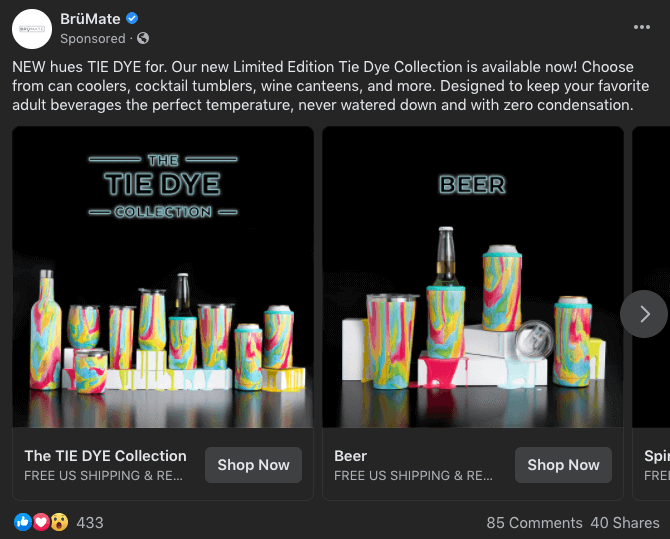
 43 Comments
43 Comments
43 comments on “How to Use Facebook Ads for Amazon FBA (And Sell More Products)”