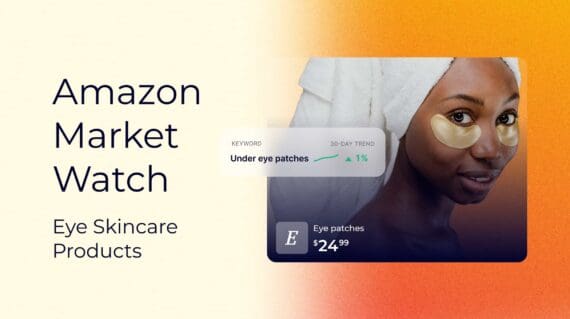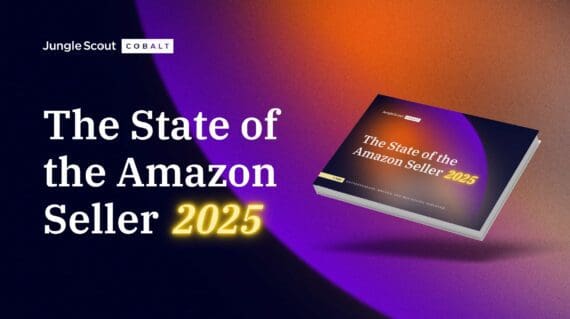Running an Amazon FBA business isn’t always sunshine and rainbows. In fact, there are many frustrating aspects of selling on Amazon that we as sellers always need to be aware of.
One major facet of selling on Amazon, or any e-commerce business, is inventory management; knowing where your inventory is, if it’s all accounted for, how it’s performing, etc.
That’s why it’s very important to check your stranded inventory frequently to avoid unnecessary storage fees or account issues.
So, to learn how to take full control over your stranded inventory, let’s start at the beginning.
What is FBA stranded inventory?
If you have inventory stored in Amazon’s warehouse, but there’s no longer an active offer for the product, customers won’t be able to purchase that inventory. That’s stranded inventory.
The problem with this is, even if your inventory is inactive and not available for sale, Amazon will still continue to charge you monthly storage fees for that inventory.
If you do not regularly check to see if any stranded inventory issues have arisen, you could be responsible for a variety of expensive fees including monthly inventory storage fees, FBA long-term storage fees, and FBA inventory storage overage fees.
Stranded inventory will also negatively impact your IPI (inventory performance index is a scale from 0 to 1000 that Amazon uses to judge your inventory performance). It’s a system Amazon uses to ensure their sellers optimize their inventory properly. They don’t say how they calculate performance but, essentially, if you have inventory that’s stranded that means it’s taking up unnecessary space in Amazon’s warehouse — and they don’t want that.
Starting January 1, 2022, if your IPI score goes below 400, Amazon will limit your storage space allowed in FBA warehouses.
This is not something you want to ignore. If you see that you have stranded inventory, take care of it immediately!
Reasons why your FBA inventory may become stranded
Stranded inventory can happen for a variety of reasons but the following are the most common.
1. Pricing error
Amazon may deem your price too low or too high and will then suppress the listing. This issue is usually an easy fix by placing a minimum and maximum price in your manage inventory section.

2. Restricted ASIN
This happens when Amazon has restricted the sale of an ASIN (potentially due to intellectual property violations, poor product quality, your product requires additional safety testing, etc.). Since it can happen for a number of reasons, you’ll most likely need to contact seller support for this one.
3. Suspended listing
A suspended or suppressed listing may be caused by missing required information (eg. images, bullet points, age requirements, etc.). Or your product may have received a high number of returns. There can be a variety of reasons for this as well.
4. Listing error
A listing error is when your inventory is not connected to any active ASIN; for example, if items in your FBA shipment aren’t associated with an active listing or your listing has been deleted (either by accident or by a competitor). Most of the time this is an easy fix. You simply relist the ASIN. Though, in some cases, you will need to contact seller support.
5. Brand qualification required
This issue arises if the ASIN or brand you want to sell requires prior approval. You may need direct approval from the brand to sell their products on Amazon, or an invoice from an authorized distributor.
6. Expired product
If you are selling a grocery item that has recently expired Amazon will move mark the inventory as stranded. In this case, the inventory will need to be removed from the warehouse.
7. Closing or deleting a listing
If you delete a listing from your seller account immediately after selling out of your inventory, any lost inventory or customer returns without an active offer will become stranded.
8. Bulk upload template error
When filling out a bulk template upload file, if the quantity column is populated, your listings will change from Fulfilled by Amazon to Fulfilled by Merchant, which strands your inventory.
However, whatever the reason may be for your stranded inventory, it’s important to stay on top of and take action on any inventory issues within your seller account.
How to find and fix your FBA stranded inventory
While Amazon should notify you if and when your inventory becomes stranded, it is up to you as the seller to take action within 30 days of the notification.
Amazon no longer classifies stranded inventory as unsellable after 30 days. Instead, if you do not take action on the stranded inventory, within 30 days, Amazon will automatically remove the inventory from the warehouse.
Plus, the default setting is to have Amazon dispose of your inventory.
This is why you shouldn’t rely on Amazon 100% to notify you when there is an issue with your inventory. You should be proactive and frequently check for issues within your account.
Where to find your stranded inventory
To determine whether or not you have stranded inventory, go to Seller Central and hover over ‘Inventory’. From there, select ‘Manage Inventory.’

If you have stranded inventory, you will see a section called ‘Fix stranded inventory’ at the top. You can also get to this by clicking ‘Inventory Dashboard.’

Once on the ‘Fix stranded inventory’ page, you’ll be able to see all of your stranded inventory, as well as the reason it’s stranded.

As you can see from the above screenshot, the inventory is stranded because of a listing error. On the right-hand side, you will see a dropdown menu with options on how to handle the stranded inventory.
For this particular error, the only immediate option we are shown is to create a removal order. But we don’t want to remove this inventory from FBA; we would like to relist the inventory.
To figure out your next steps, hover over the reason the inventory is stranded to find out more information and instructions. In this case, we will hover over ‘Listing error.’

You can see that Amazon is telling us to contact seller support to help troubleshoot the issue. Sometimes dealing with seller support can be frustrating so be patient and respectful as you explain your situation.
How to submit a new case to Amazon’s Seller Support team
When submitting a new support case, you may find that Amazon’s support team may try to help you solve the problem before actually having to open a new case.
But, if you do end up having to submit a case, these are the steps you need to take:
- In the top right corner of Seller Central, click on ‘Help.
- Next, at the bottom of the page, go to ‘Need more help?’ and click ‘Get Support.’

- At the ‘What service can we help you with?’ section, click on ‘Selling on Amazon’ > ‘Fulfillment by Amazon’ > ‘Investigate Other FBA Issues’ > ‘Stranded Inventory or FBA No Listing Error.’
- After clicking ‘Select Issue’, enter your ASIN or FNSKU and click ‘Next.’

- Here, it may tell you exactly what the issue is and how you can fix it! If this still doesn’t solve your problem though, click on ‘Need more help with this issue? Contact Us.’
TIP!
When contacting seller support, request to be transferred to the “Captive Team.”
They’re usually based in the US and have a higher level of understanding in regards to Amazon’s policies and resolving any issues you may be facing.
More often than not, you will see an option to relist or edit your inventory. But that shouldn’t have an impact on relisting your inventory. Usually, it’s pretty straightforward.
Again, it’s just a matter of staying on top of your inventory to ensure you’re not getting charged unnecessary fees or have your inventory at risk for disposal. We recommend checking your inventory dashboard regularly, at least once a week, to ensure there are no issues!
Amazon’s automatic-action settings
This section is very important so be sure to read this thoroughly: Amazon has recently made a big change to its process of handling stranded inventory in their warehouses.
In the past, Amazon classified inventory as “unsellable” after 30 days of being stranded. They would then notify you to remove the inventory. Now, if you don’t take action on your stranded inventory within 30 days of the date it became stranded, your inventory will be automatically removed and/or disposed of.

Stop Amazon from destroying your stranded inventory
In the ‘Fix stranded inventory’ dashboard, you will see a button that says ‘Edit automatic-action settings.’

Here you will see two options.
The first is ‘Automatic fixes.’ Amazon will automatically relist stranded inventory under the following reasons:
- Listing closed
- Item discontinued
- Listing closed and Inventory error
- FBA listing changed to Merchant fulfilled
Even if you ignore your stranded inventory for 30 days, if any products are stranded for one of those four reasons, Amazon will automatically relist the ASINs so the inventory is active again.
The second section — ‘Automatic removal’ — is the one you need to pay attention to. To start, hit the ‘Click here to review or edit automatic removal settings’ link.

If you check this setting within your own seller account, you will see that Amazon has ‘Dispose of units’ set as the default setting for all of these stranded inventory scenarios. (Click on ‘More details’ on each of the listed inventory issues to get a better understanding of what Amazon means for each.)
In other words, if a seller doesn’t know about this default setting, or doesn’t know they have stranded inventory, they could lose hundreds (or even thousands) when their stranded inventory is disposed of automatically.
Make sure this doesn’t happen to you. If you want your inventory spared, choose ‘Return units to me’ as your removal method.
Preventing stranded inventory
As annoying as stranded inventory is, there are steps you can take to try to prevent your inventory from becoming stranded.
1. Complete proper research before listing items and sending inventory into FBA
Before purchasing inventory for a product, be sure you are allowed to sell it — especially when doing wholesale or arbitrage. Be 100% sure you’re allowed to sell that particular brand or in a particular category.
2. Fill in your listing information completely before sending in your FBA shipments
Doing this ahead of time will help prevent listing errors from occurring. When first creating a brand new listing, Amazon allows you to skip steps such as adding images or product features. If you don’t add in this information before your inventory arrives at an FBA warehouse, it is at risk of becoming stranded.
3. Be 100% accurate when creating FBA shipments
Another reason your inventory may become stranded is that an FBA warehouse received more inventory than what was specified in your shipping plan or you sent in items that were not included in the shipping plan. Make sure this information is 100% correct to limit the number of issues that may happen during shipment check-in.
4. Do not price below or above your minimum and maximum price settings
Some sellers set a minimum and maximum price for their products within ‘Manage inventory.’ However, if the listed selling price of one of those ASINs is above or below the set numbers, Amazon will disable the listing. For example, if you set your minimum price to $13.99 and you accidentally price your listing at $13.98, that listing will become disabled and the inventory will become stranded.
5. Do not delete your listings or offers right away
If you sell out of your inventory and don’t plan to replenish, don’t immediately delete your offer from ‘Manage inventory.’ Any potential lost inventory or customer returns will become stranded without an active offer.
Take control of your inventory!
Selling on Amazon is not just a set it and forget it business — It requires frequent maintenance to ensure your account and inventory performance is healthy and up to Amazon’s standards.
Make a habit to go through these steps a few times a month just to make sure you do not have any inactive or stranded inventory. Don’t leave your profit sitting inactive in Amazon’s warehouse! Take action and control over your account.
Lorem ipsum dolor sit amet
Want to know when changes to your listing(s) are risking your IPI? Try Jungle Scout’s Alerts:
If you have any other questions regarding stranded inventory, leave a comment below!
Brian Connolly is an Amazon seller, ecommerce expert, and writer for Jungle Scout. He lives in the New Jersey Shore area with his wife and cat. When he isn’t writing advice online for aspiring and experienced Amazon sellers for Jungle Scout, he spends his free time boating, fishing, and selling boating-themed items on his Amazon business.