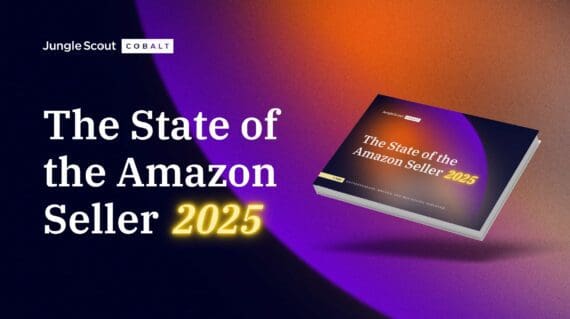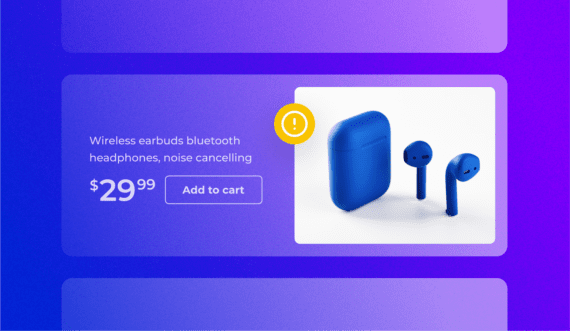If you are new to selling on Amazon, navigating Seller Central can be a bit overwhelming. Once you learn where everything is, it is pretty easy to use!
Where do you add products? How do you create a shipment? Can I access sales reports? Can I add a user to my account?
If you’re unfamiliar with the seller dashboard, I’m sure you’re asking yourself some of these questions, if not more. In this guide, you’re going to learn how to navigate through Amazon Seller Central so you can properly manage your Amazon business.
What is Amazon Seller Central?
Amazon Seller Central is an online dashboard used by third-party sellers to manage and list products on the Amazon marketplace. Within this dashboard, sellers can add products, manage inventory, advertise products, and open up support cases — it’s essentially mission control from where you can run your Amazon business.
If you are not yet an Amazon seller and do not have access to Seller Central, read our article, How to Create an Amazon Seller Account.
What can you do in Amazon Seller Central?
Seller Central is the command center for your Amazon business. Everything involving selling products will happen here.
When you click on the menu tab in the top left corner, you will see a few different tabs. When you hover over each tab, a dropdown menu will appear with more options. Take some time to navigate each one to learn more about the tools and features you can access.
For example, if you hover over the “Inventory” tab, you will see this:
One of the sections you’re likely to visit most frequently is “Manage Inventory.” In this section, you will be able to see and manage all of the products you have in your Amazon store. From here, you can adjust pricing, add products, and get a quick glance at your sales rank or Buy Box eligibility.
The “Manage Inventory” section is also a great place to quickly see if there are any issues with your current inventory. For example, if your listing is suppressed, it will be listed under the “Status” column. From there, you can take the appropriate action.
You’ll also be able to access many other listing and inventory tools from “Manage Inventory” such as your FBA Dashboard where you can check on the status of your FBA inventory and your Inventory Performance Index score.
How to add products in Amazon Seller Central
As an Amazon seller, adding new products to the platform is something you will do often, and it’s a fairly simple process. We’ll show you how to create a brand new listing, as well as sell under an existing Amazon listing.
To add a product, go to the “Catalog” tab and click on “Add Products.”
You will see this page:
If you are going to sell a brand new private label product, click on “I’m adding a product not sold on Amazon.”
When you get to the next page, you will enter the name of your product, and Amazon will recommend the product type.
You may also see “Generate Listing Content,” which is Amazon’s AI listing generator. Instead of using Amazon’s, you’ll want to use Jungle Scout’s Listing Builder tool with AI Assist, as it uses keywords found during your keyword research.
After entering what your product is, you’ll see a recommended product type. If this is correct, you can click next. If not, enter more keywords in the “Item Name” section until you see a product type that is accurate.
Once you select the proper category, you will fill in fields with product information such as: title, brand name, UPC code, images, and search terms.
To learn more about optimizing your product listing, check out our article on Amazon Product Listing Optimization. You can also apply for a GTIN exemption if your product does not have a UPC or product ID.
If you follow the retail arbitrage or wholesale business models, you will likely be reselling a product that is already listed for sale on Amazon.
To add a product already listed on Amazon, go to “Add a Product,” then enter the ASIN of the product you want to sell. (You can find the ASIN under product details on a product’s listing page.)
If that is the correct product, click on “Sell this product.” Then you can create your offer by adding your price and fulfillment method of FBA or FBM.
READ MORE | How to Add Products on Amazon Seller Central
How to access advertising in Seller Central
As an Amazon seller, you will likely need to advertise your product so you can generate as many sales as possible. In Amazon’s advertising console, you can create Sponsored Products ads, and if you are enrolled in Brand Registry, you can create Sponsored Brands ads and Sponsored Display ads.
In Seller Central, go to the “Advertising” tab and click on “Campaign Manager.”
You will be brought to the advertising console where you can view your current ads or create new ones.
How to manage seller fulfilled orders in Seller Central (FBM)
If you are listing products via FBM, that means you will be handling the fulfillment of orders yourself. Once you receive an order, you will need to fulfill it by purchasing a shipping label and marking the order as shipped — all of which can be done in Seller Central.
To view your orders, go to the “Orders” tab and click on “Manage Orders.”
You will see any unfulfilled FBM orders here. You can also view your FBA orders in this section.
How to create and manage FBA shipments in Seller Central
This is a very important action you will need to learn if you are using FBA to store and fulfill your orders.
To ship inventory for an existing product in your seller account, go back to the “Manage Inventory” section and find the product you want to ship. Once you’ve found the product, click on the dropdown arrow next to the “edit” button, then choose “Send/Replenish Inventory.”
To learn how to create an FBA shipment from start to finish, please check out our article on How to Ship Directly to Amazon FBA.
To manage and check the status of your FBA shipments or to view your storage and restock limits, go to the “Shipments” tab and click on “Manage Shipments.”.
How to contact Amazon seller support
If you need help with something regarding your account or your products, you can open up a support ticket with the Amazon Seller Support team. Amazon will also provide you with various help pages regarding your specific issue.
In the top right corner of Seller Central, click on the “Help” button.
From there, you can open a support ticket and view your open cases. To learn more about contacting and dealing with Seller Support, check out our article on How to Contact Amazon Seller Support.
How to access business reports in Seller Central
One of the main reasons you should become familiar with Seller Central is that it holds all of your important business metrics — from your sales reports and PPC reports to inventory reports and return reports — and many more.
What do you think your most important business metrics are? How many times a week do people view your product? How often does someone purchase from your store? What is your conversion rate?
I would argue that you need to keep a balanced overview of all of these metrics. It’s crucial to understand how each of them can give you signals about your products’ performance, and how you can improve and scale your business. Most of all, it’s important to consider all of these metrics against the most significant piece of data: your profits!
To access sales and traffic reports per product, go to the “Reports” tab and click on “Business Reports.”
Here, you can access numerous reports based on the performance of your product and much more.
To learn more about Amazon’s reports, check out our article on How to Use Amazon Seller Central Reports to Grow Your Business.
How to view the performance and health of your seller account
Account health is a very important thing to pay attention to within your Seller Central account. This section tells you about your Customer Service Performance, Policy Compliance, and Shipping Performance (FBM orders only).
If you have any policy violations, negative seller feedback, or anything else that could negatively affect your account, you would find it here. If you have any negative hits on your account and you don’t take care of these issues, your Amazon seller account could potentially become suspended.
To view your account health, go to the “Performance” tab then click on “Account Health.”
How to manage Brand Registry in Amazon Seller Central
If you have a brand enrolled in Amazon’s Brand Registry program, you have access to more tools and features that other sellers don’t. Within the Brand Dashboard, you can manage your enrolled brands, manage negative customer reviews, create A/B tests, see your brand health, and more.
To access the Brand Dashboard, go to the “Brands” tab then go to “Brand Analytics.”
Can you give another person access to your Amazon seller account?
Yes! If you have employees or virtual assistants that help run your business, you can add them as a user to your seller account.
In the top right corner, go to “Settings” then click on “User Permissions.”
Go to “Add a User” and enter the person’s information, then click on “Send Invitation.”
How to view Amazon news and updates
As an Amazon seller, you should always keep informed of general seller updates, Seller Central updates, and overall Amazon news. Amazon announces major updates and changes in the News section in Seller Central.
You’re able to view current and past months’ updates from the News section. It’s right on the homepage of your seller account. Click “Read more” to access full information on the update.
How to access Amazon Seller University
Did you know that Amazon has its own seller training videos and webinars? Yup! It’s called Seller University. Every new seller should go through this section to familiarize themselves with selling on Amazon and to learn more about Amazon’s guidelines.
In the menu, go to the Learn tab and click on “Seller University.”
You can choose from dozens of topics to learn about.
How to add videos to your Amazon listings in Seller Central
Adding videos to your listings is easier than ever — and you no longer need to be brand registered to do so.
Hover over the “Catalog” tab and click on “Upload & Manage Videos.” You will be brought to the “Manage Videos” page where you can upload a video to add to your Amazon product listing.
How to create discounts and deals in Seller Central
Amazon sellers have the ability to create promotions, discounted deals, and coupons right from their seller accounts — and they’re easy to set up.
Simply hover over the “Advertising” tab and choose from Vine, Deals, Coupons, Prime Exclusive Discounts, or Promotions. Note: you must be enrolled in Brand Registry to use Vine.
A common way to provide discounts on your products is by using a clippable coupon. You can set the discount you want to provide and a coupon will be displayed on your listing as well within the search results to help your listing stand out.
How to access the Amazon Seller Forums
The Amazon Seller Forums is a great resource where you can ask other sellers questions about selling on Amazon. You can search for your specific issue or topic and there will likely already be a thread created about that question.
On the Seller Central homepage, you should see a section called “Seller Forums.” Click “Read more” on one of the topics to enter the forums. You’ll then be able to explore various topics and active threads.
How to access and change account information in Seller Central
In your account settings, you’ll be able to change your Amazon store name, switch to a professional or individual seller account, update business information such as address and billing, change deposit methods, and more.
In Seller Central, go to “Settings” in the top right corner and click on “Account Info.”
How to change FBA settings in Seller Central
If you are an FBA seller on Amazon, there are a few different settings you can change depending on how you run your business. This includes settings such as: who labels FBA products, inventory placement option, and FBA barcode preference.
In Seller Central, go to “Settings” in the top right corner and click on “Fulfillment by Amazon.”
Navigate through Seller Central with ease!
Take some time to learn the ins and outs of Amazon Seller Central so you can make full use of its capabilities for your business. We hope this guide will help you figure out what you can do in Seller Central and how to access its many features.
If you have any more questions about Amazon Seller Central, let us know in the comments below!
Learn more about Jungle Scout
Click the button below to learn more about Jungle Scout, including how you can get Review Automation to get more product reviews for your business!
Brian Connolly is an Amazon seller, ecommerce expert, and writer for Jungle Scout. He lives in the New Jersey Shore area with his wife and cat. When he isn’t writing advice online for aspiring and experienced Amazon sellers for Jungle Scout, he spends his free time boating, fishing, and selling boating-themed items on his Amazon business.