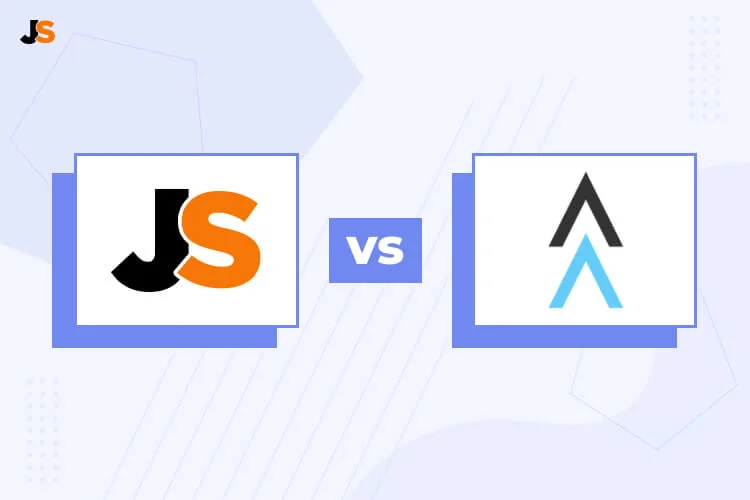The competition on Amazon is fierce — so why settle for a subpar selling tool? Sellers need to be sure they have the most advanced and accurate tools available to stay ahead and to continue launching profitable products.
In our Jungle Scout vs Viral Launch guide, we conduct an in-depth analysis of each tool’s capabilities to see which is best for Amazon sellers. Not only is Jungle Scout’s data more accurate than Viral Launch’s, but we also have many more useful features to help your business succeed.
If you’re currently a Viral Launch user and want to make the switch to Jungle Scout, this step-by-step guide will show you how to quickly sync your sales data, automate your profit analysis, transfer your keywords, and more — so your business won’t skip a beat.
5 easy steps to switch from Viral Launch to Jungle Scout
We understand that switching over all of your product and sales data sounds like a hassle. In reality, it is much easier than you think.
It’s as simple as pasting your keyword data and tracked ASINs into Jungle Scout and importing product and sales data using MWS keys.
Follow these easy steps and you’ll find ALL of your Amazon sales data imported directly into Sales Analytics. You won’t have to export anything from Viral Launch.
Step 1: Connect Seller Central to Sales Analytics
Once you’re signed in to Jungle Scout, go to Sales Analytics > Profit Overview.
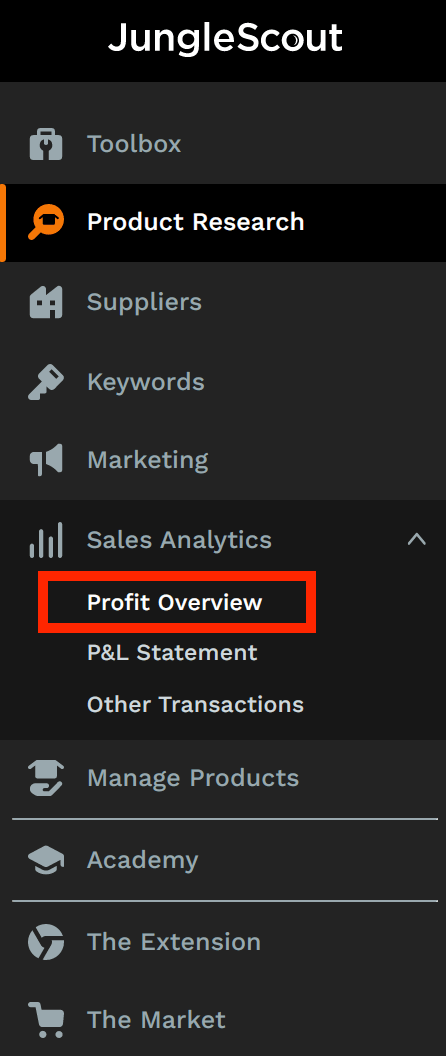
Next, click on “Connect to Amazon & Get Access.”
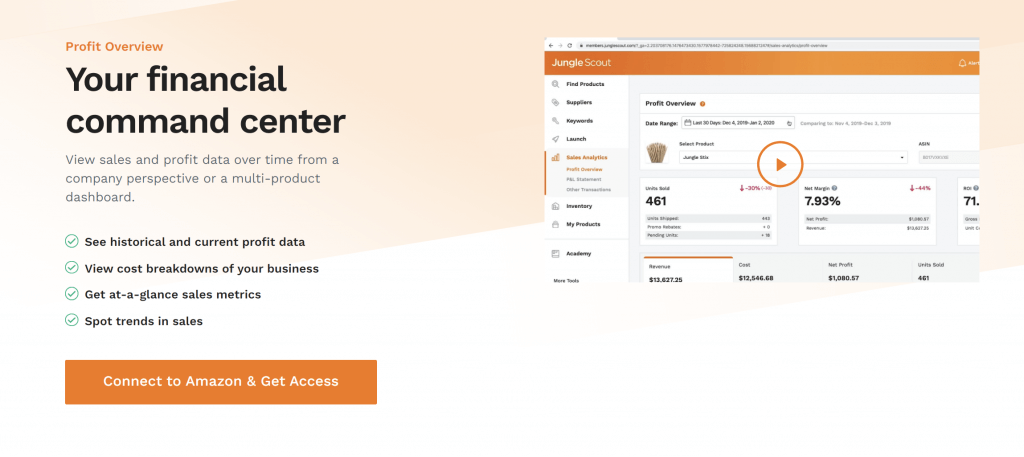
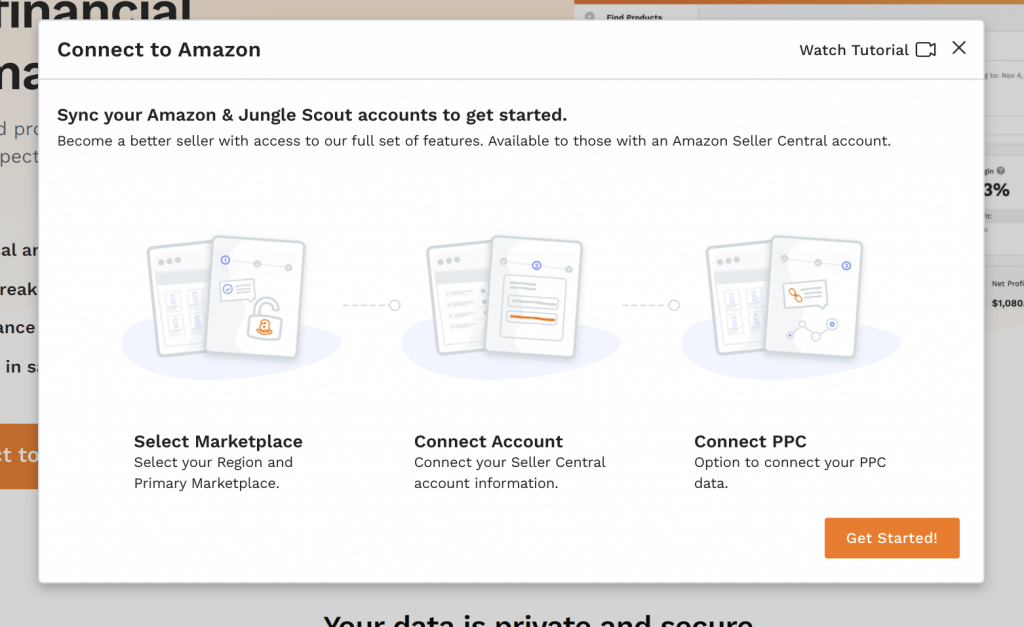
You will be taken to a short, three-step form where you can enter your Region and Primary Marketplace. Select your information from the drop-down menu.
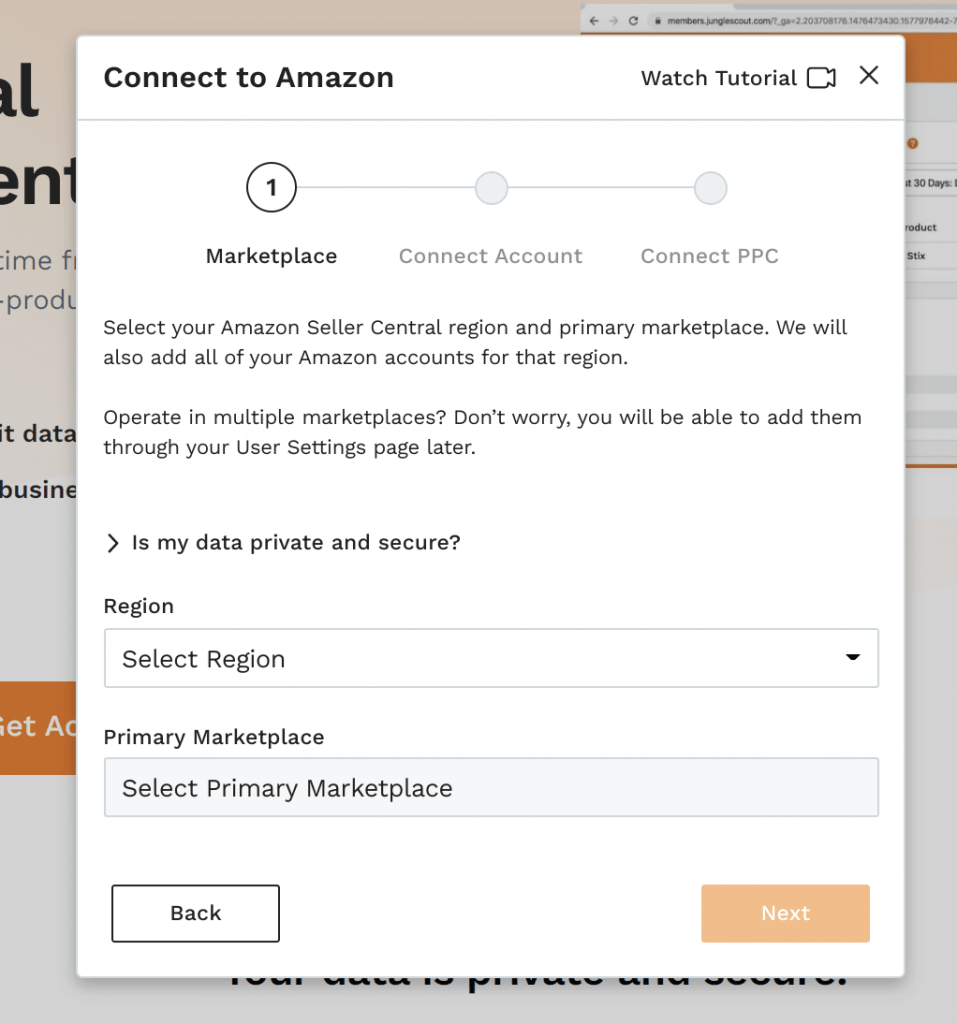
Next, enter an Account Nickname and your Seller Central email address, then click on “Authenticate Account Connection.”
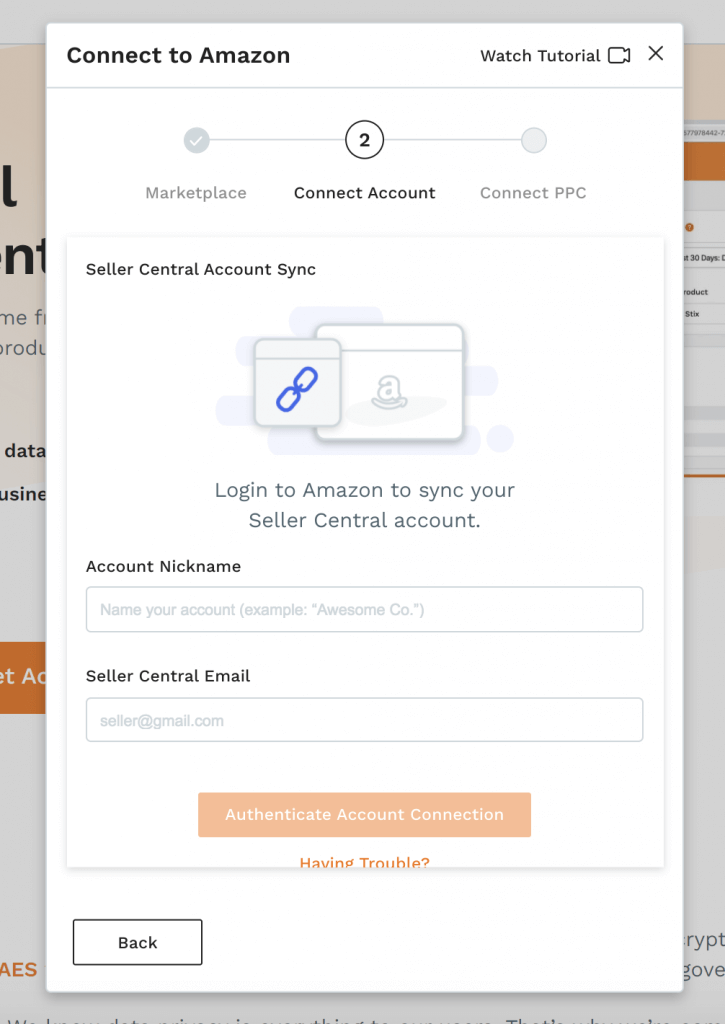 You will then be taken to Seller Central where you will need to authorize Jungle Scout to access your seller data.
You will then be taken to Seller Central where you will need to authorize Jungle Scout to access your seller data.
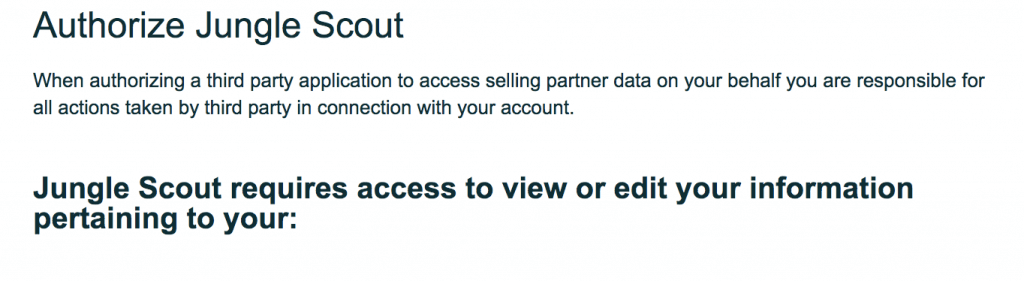
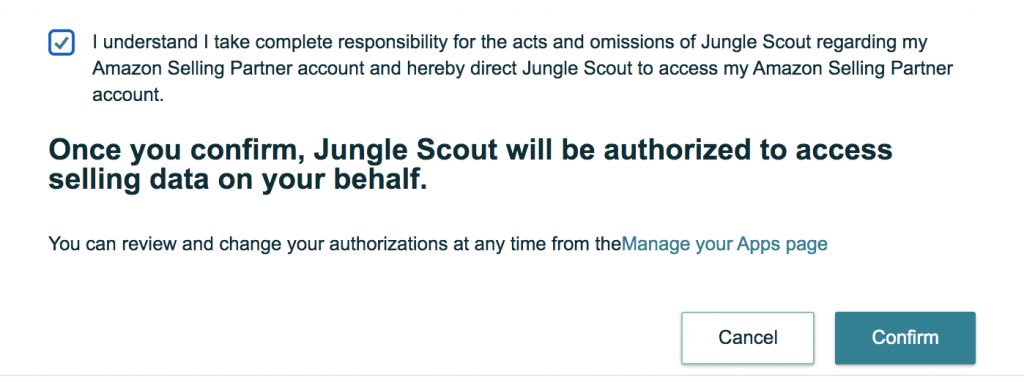
After clicking “Confirm,” your Seller Central account will be successfully connected to Jungle Scout! Within 24 hours, all of your Amazon sales data will be available in Jungle Scout’s Sales Analytics.
In the last step above, you’ll also have the option to sync your PPC data. If you connect your PPC account, Jungle Scout’s Sales Analytics will pull your PPC spend from Seller Central to accurately calculate your profit and loss in the Profit Overview tool. If you’re not ready to sync your PPC account, you can exit out of this page.
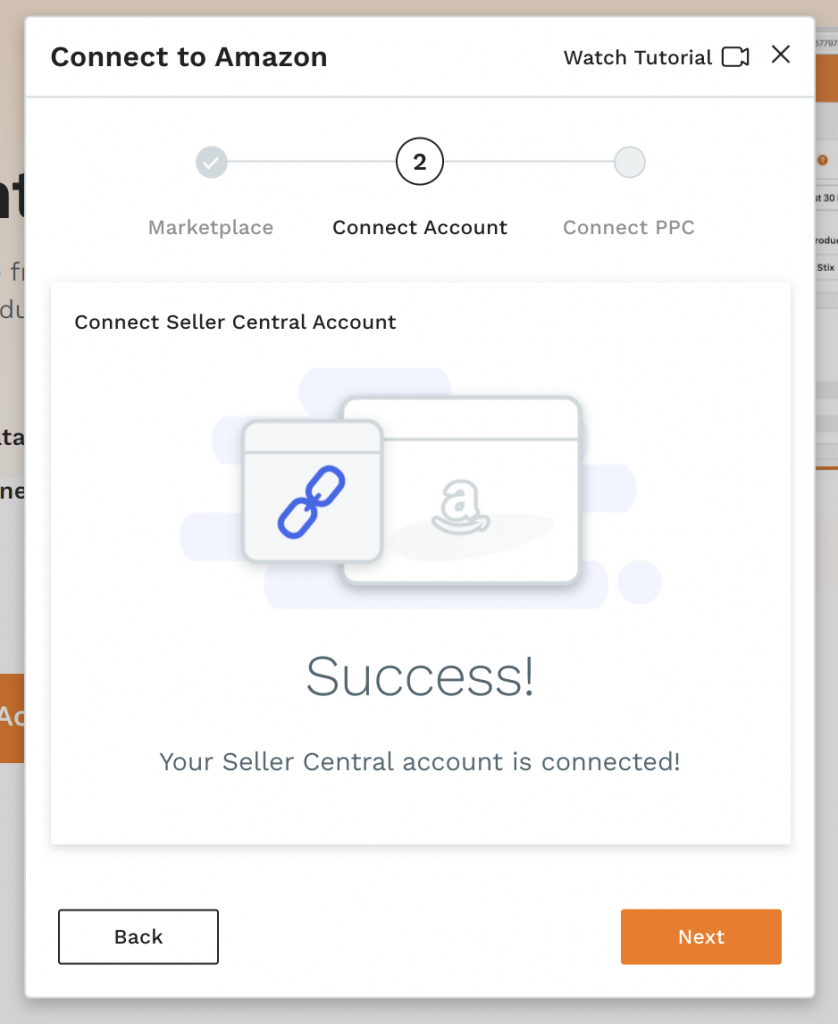
Step 2: Track your inventory with Jungle Scout
With Jungle Scout, you also have the ability to monitor your inventory levels using our Inventory Manager feature. Since Viral Launch doesn’t have a similar tool, you do not need to transfer anything over — all necessary information will be automatically synced to your Jungle Scout account from Seller Central.
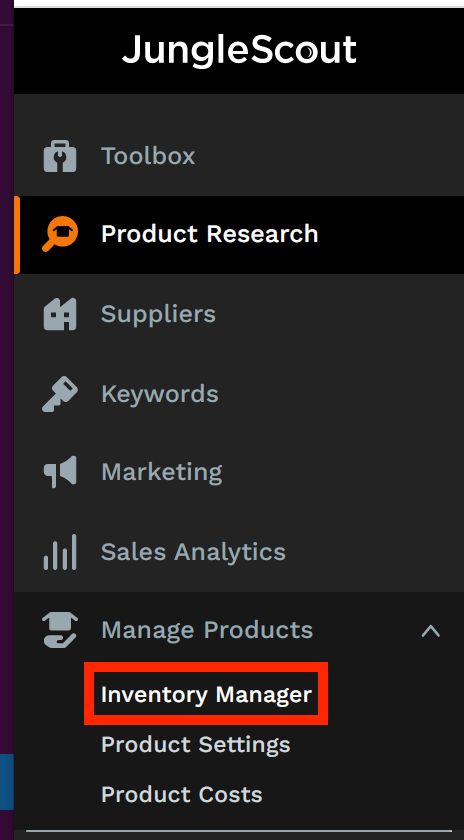
Under the “Manage Products” section on the left-hand navigation menu of your Jungle Scout dashboard, click “Product Costs.” Then, simply input your cost of goods so that Sales Analytics can accurately calculate your profits. You can also enter your inventory lead times so Jungle Scout can alert you when your inventory is running low.
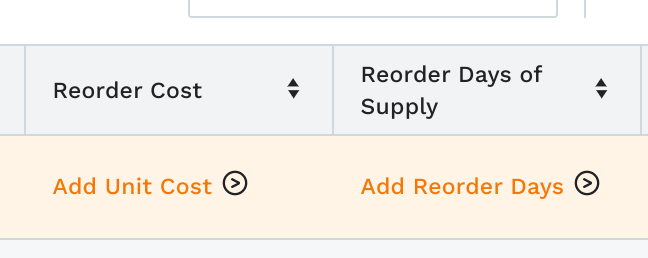
Step 3: Transfer your keyword lists from Viral Launch to Jungle Scout
If you have a saved list of keywords in Viral Launch, you can simply export or copy your keywords and paste them into Jungle Scout’s Keyword List. Here’s how to do it:
In Jungle Scout, go to Keywords > Keyword Lists.
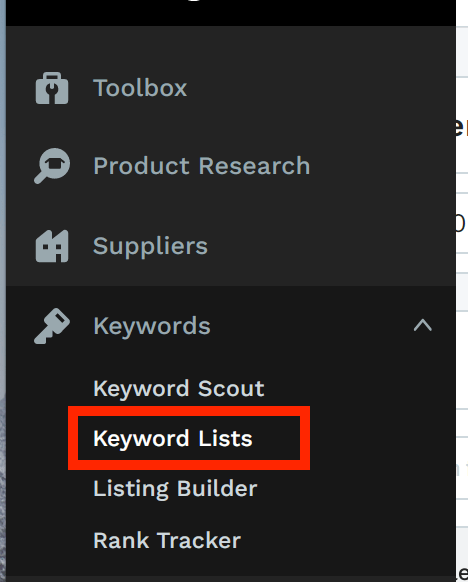
Click the plus sign and create a new keyword list.
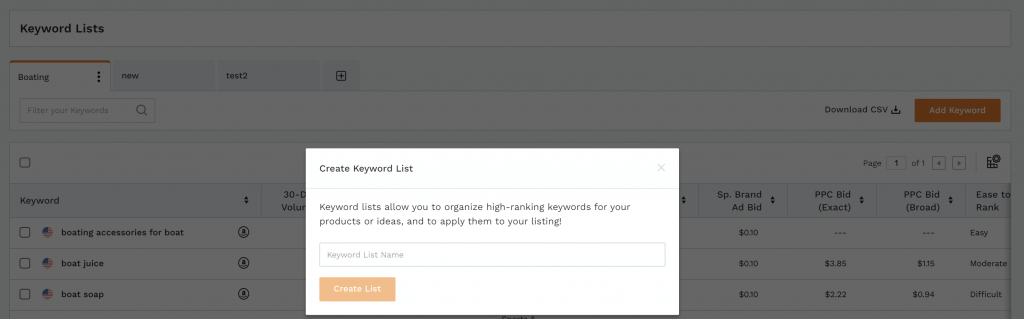
Once your keyword list is created, you are ready to add and import your keywords!
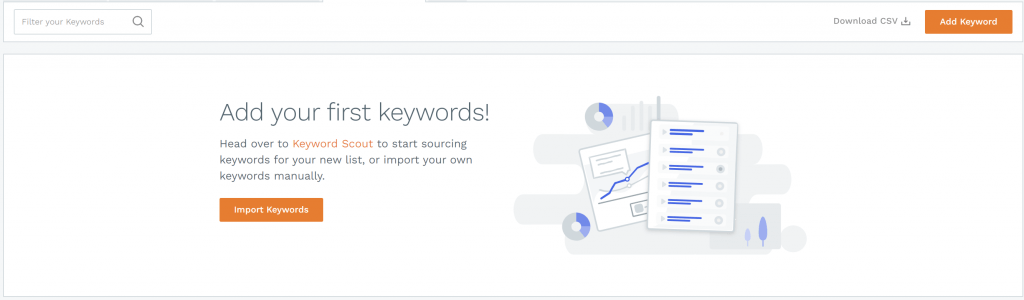
We also suggest taking the time to do some new keyword research using Keyword Scout so you have the most up-to-date and accurate keyword data possible. From Keyword Scout, you can easily add any relevant keywords into a new or existing list.
Step 4: Use Jungle Scout’s Listing Builder
Now that your Seller Central account and Jungle Scout account are fully synced, you can easily import all of your listing data into Jungle Scout’s Listing Builder. While Viral Launch offers similar functionality in their Listing Builder, ours allows you to automatically push the changes to your listing directly to Amazon.
Listing Builder allows you to optimize any current listing in your catalog or start from scratch. Let’s quickly go over how to use it:
In Jungle Scout, go to Keywords > Listing Builder.
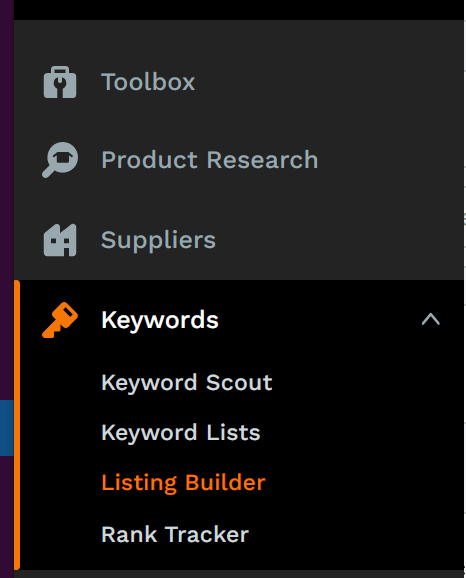
You can search for one of your existing listings or click “Create Listing.”

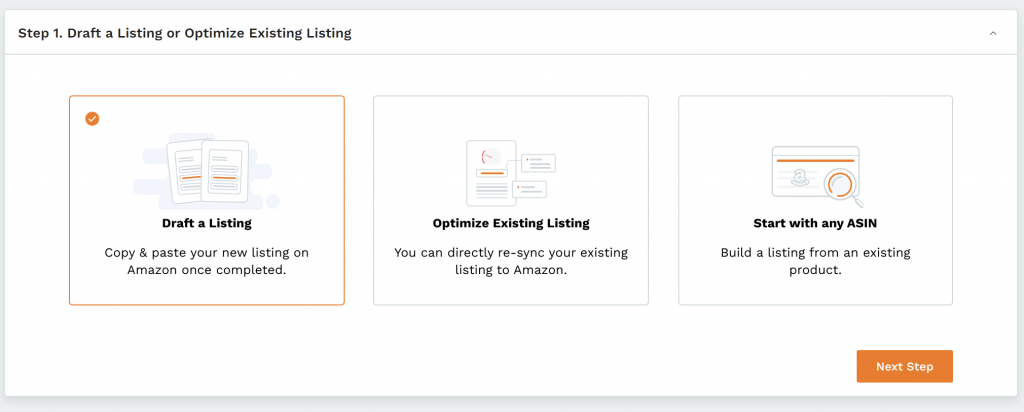
For this example, we’re going to draft a new listing. In the next step, you can choose from one of your keyword lists or create a new keyword list.
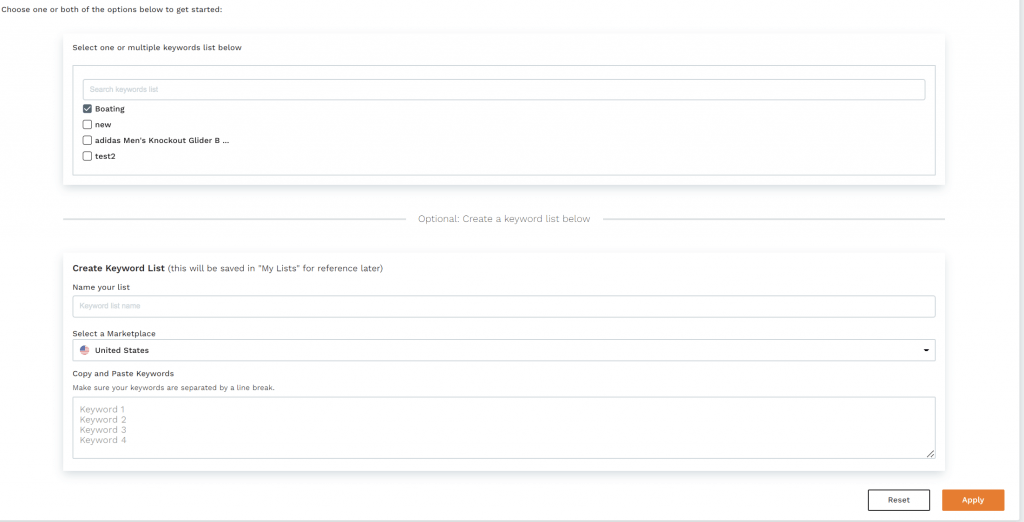
In the next step, you’ll be able to process your keywords. You can remove duplicated words, convert to lowercase, and exclude special characters. Be sure to check the “Maintain phrases” box — if you don’t, all of your keyword phrases will get chopped into single words.
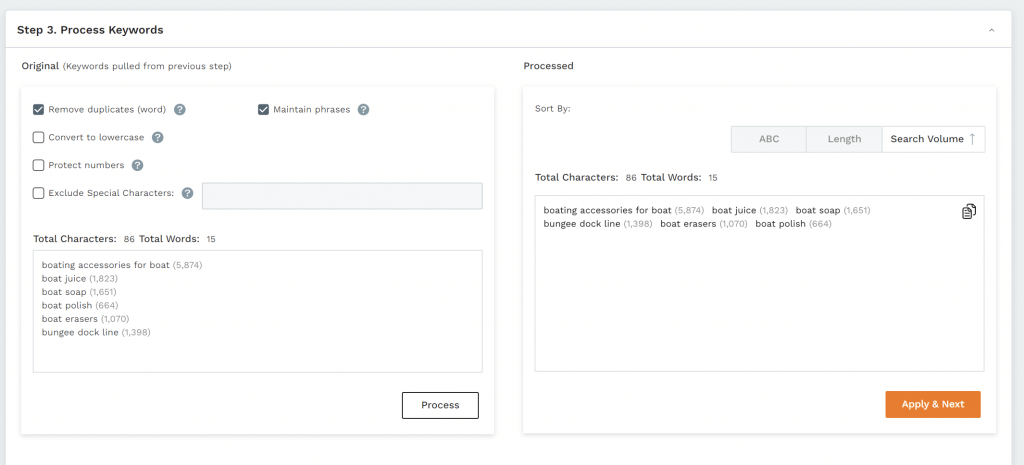
In the following steps, you can change aspects of your listing such as the title, bullets, description, and back-end search terms. Listing Builder will also show your “Listing Optimization Score,” which tells you if your listing needs further improvement.
Once your listing is fully optimized, click “Sync to Amazon” and Listing Builder will automatically send your changes to Amazon.
Step 5: Transfer your tracked keywords from Viral Launch to Jungle Scout
Tracking keyword rankings is super important — especially when conducting product research. Fortunately, it is a simple process to transfer your tracked keywords from Viral Launch over to Jungle Scout’s Rank Tracker.
In Viral Launch, go to their Keyword Manager tool and export your keyword list. Open up the file, copy the keywords, and paste them into Rank Tracker.
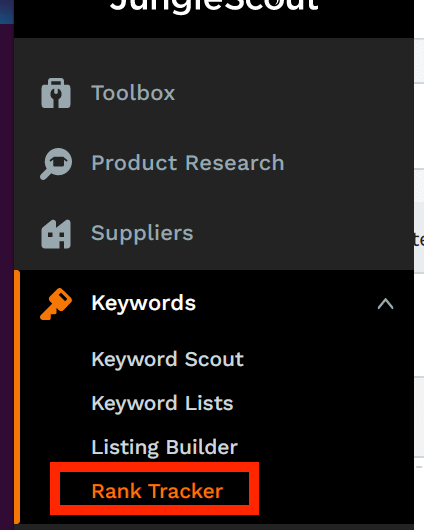
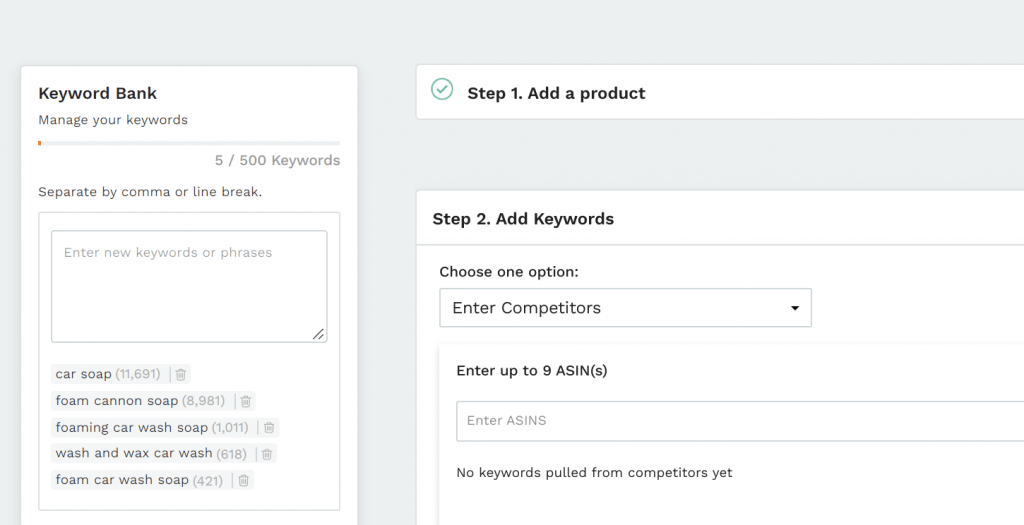
Once you add your keywords, you’ll be able to view the performance of each, regardless of whether or not your keywords are indexed.
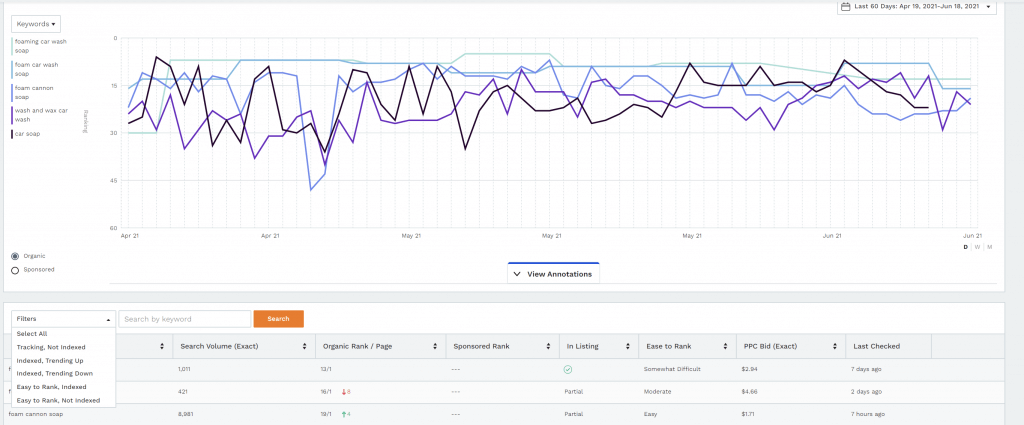
You are now ready to use Jungle Scout!
As you can see, switching from Viral Launch to Jungle Scout is simple and straightforward. Thanks to MWS keys, transferring your inventory and sales data from Amazon into your Jungle Scout account has never been easier.
If you have any other questions about how to switch from Viral Launch over to Jungle Scout, please leave a comment below!
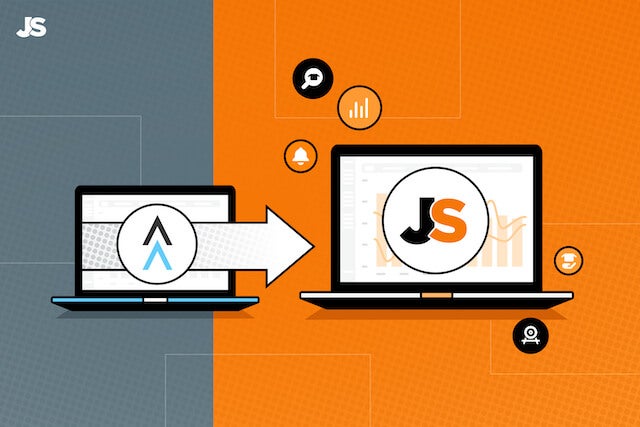
 No Comments
No Comments