This article contains expert-led insights from a previous season of the Million Dollar Case Study. MDCS is a free, comprehensive video series by Jungle Scout in which veteran Amazon sellers show budding entrepreneurs how to succeed on Amazon—by actually doing it. The series takes viewers step by step through the process of launching a real product on Amazon in real time—from product research to finding a supplier to advertising. Check out our most current season here for the latest information on selling on Amazon.
In this episode, we cover the following topics:
- ‘Portfolios’: what are they?
- Downloading your Search Term Report and filtering through the best and worst performing keywords
- How to add negative keywords
- Adjusting bids on keywords
- Missed an episode? See them all here.
We’re covering all of this today in our 17th episode of the Million Dollar Case Study. Watch the video, keep reading and don’t forget to subscribe to our Million Dollar Case Study email list, so you never miss an episode!
Before you get started, if you’re not already using Jungle Scout, you will need to get a Jungle Scout subscription to follow along with us and complete your product research.
Welcome Back to the Million Dollar Case Study!
Today, we’re going to be talking about optimizing your PPC campaigns. If you remember episode 13, we set up our first PPC campaign, while showing you how to do the same.
At this point, our campaigns have been running for about two months. That means we’ve collected a fair amount of data, which we’re going to use to optimize our PPC campaigns.
Let’s jump right in…
Once you go to the campaign manager section of Seller Central, you’ll notice there’s a new feature to help you organize your campaigns. Amazon now allows you to split up your PPC campaigns into what they call Portfolios.
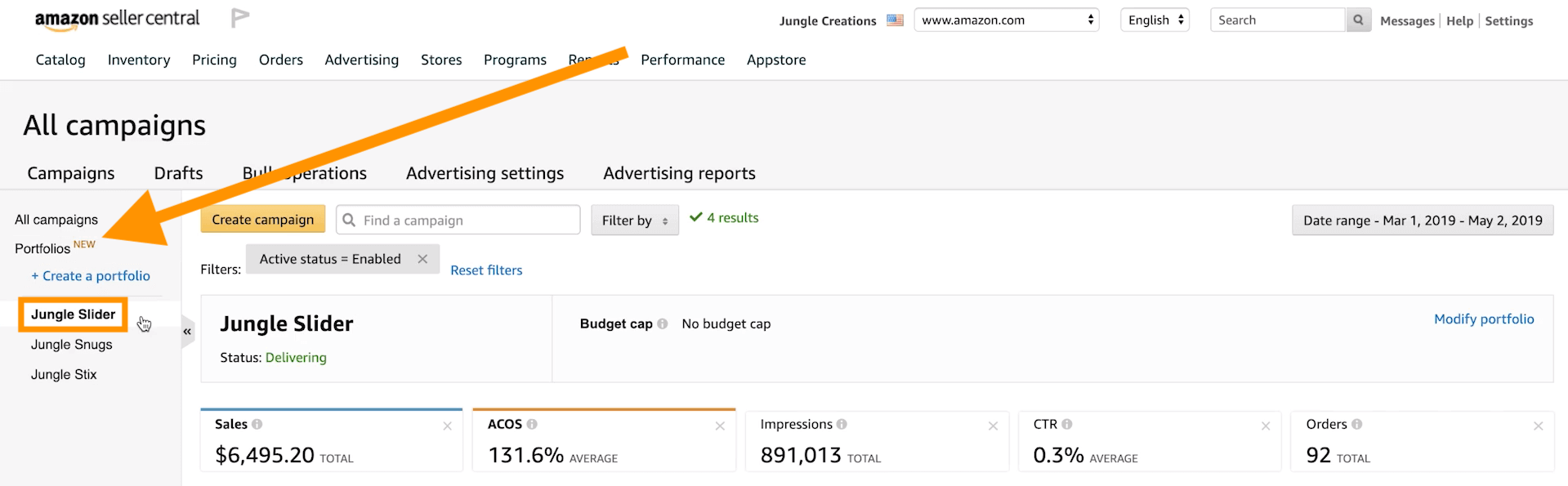
As you can see, we’re able to to take every Million Dollar Case Study product launch and place them in their own Portfolio to help us easily track our campaigns. Otherwise, this could get messy fast!
And once I click on the Jungle Slider portfolio, I’m able to get all of the statistics around that particular PPC campaign. Likewise with all the others (e.g. Jungle Snugs, Jungle Stix).
Our automatic campaign
This particular campaign has a pretty bad ACoS (Advertising Cost of Sale). Over 200%! Ouch.
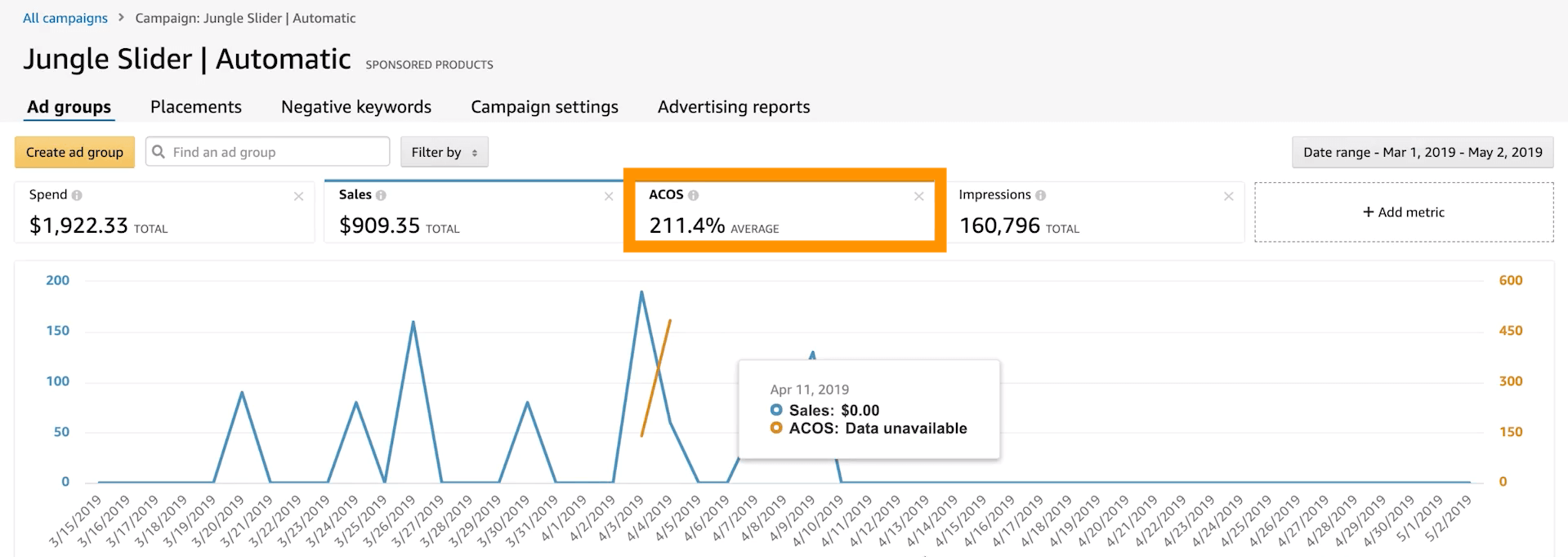
Now, I’ll start off by saying that this is normal for brand new products and brand new campaigns.
Since new products don’t have many (if any) reviews in the beginning, new listings don’t convert that well. And typically, when we’re getting started with these automatic campaigns, slightly higher bids are the standard. It enables us to get plenty of impressions and collect lots of data.
But a 200% ACoS means I’m spending twice as much in ad spend, in comparison to the revenue generated from one sale. That is what ACoS is, the advertising cost of sale. In other words, this campaign doesn’t have long-term sustainability.
In order to optimize this campaign, I could do two things:
- I could lower the bid so I’m spending less on each click;
- I could stop the automatic campaign and switch to manual campaigns.
I’ll probably choose the latter method, but before I do so, let’s go over the advertising reports.
Search Term Reports
I’m going to choose a reporting period that covers the entire length of this campaign. To do that I need to select Customized under the Report period field.
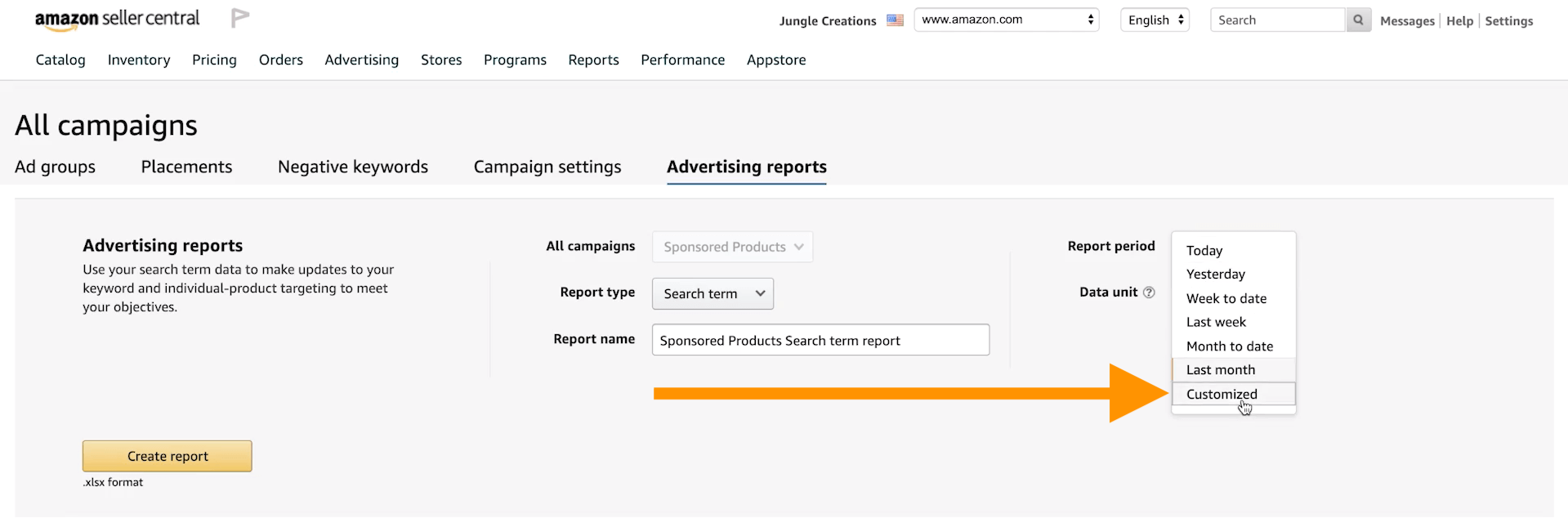
Then I’m going to go as far back as Seller Central will let me. In this case, I can go back as far as March 3rd.
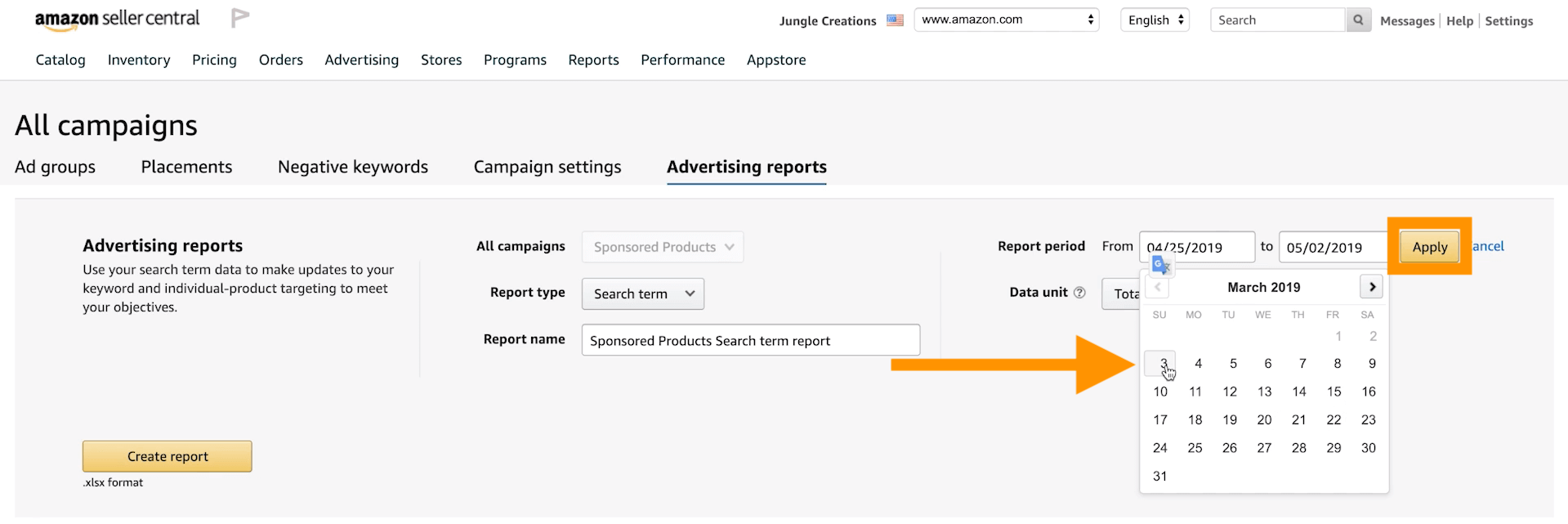
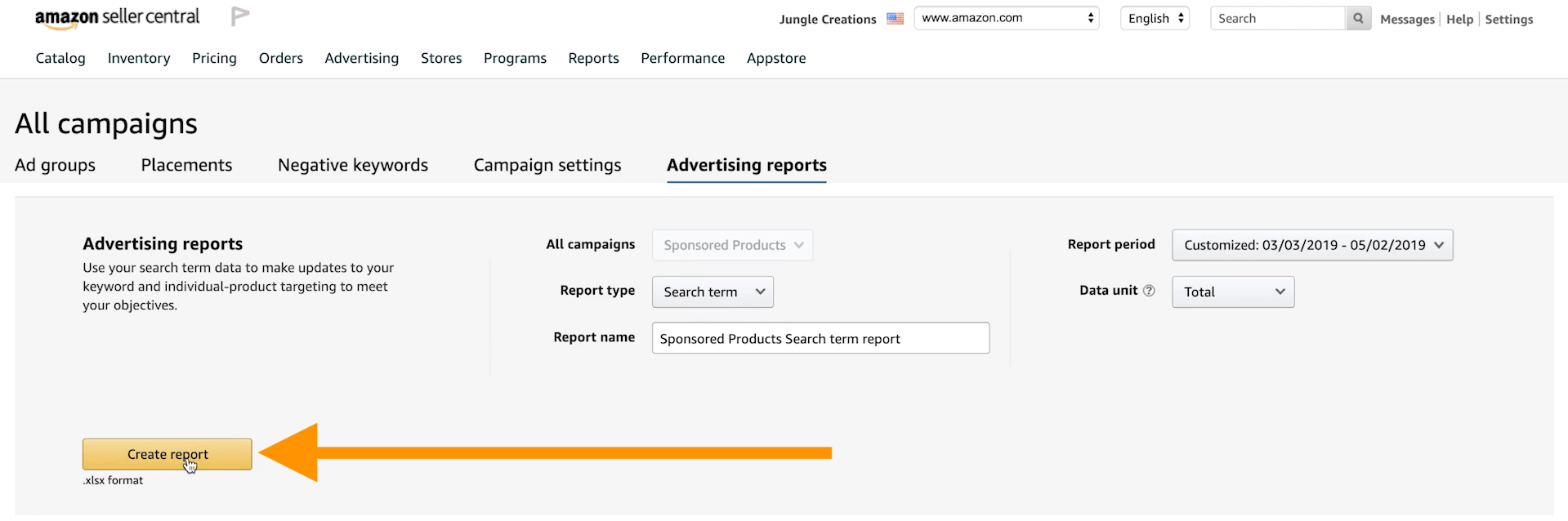
Then I need to select Create report, as pictured above.
Lastly, I’ll download the report after it’s been created.
After I’ve opened the spreadsheet inside of Google Sheets (which I tend to prefer over Excel), the first thing I like to do is highlight the first row. To do that I just click on the row number on the far left column as pictured below:
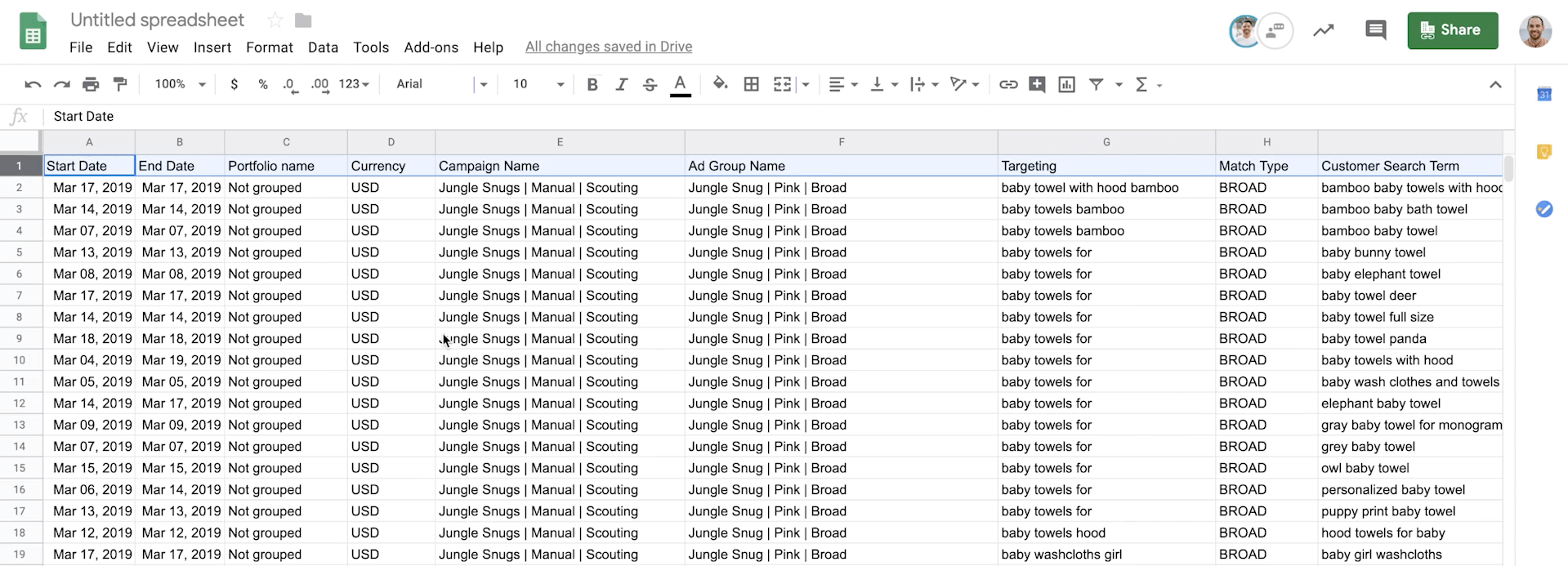
Next, I need to go to Data and select Create a filter.
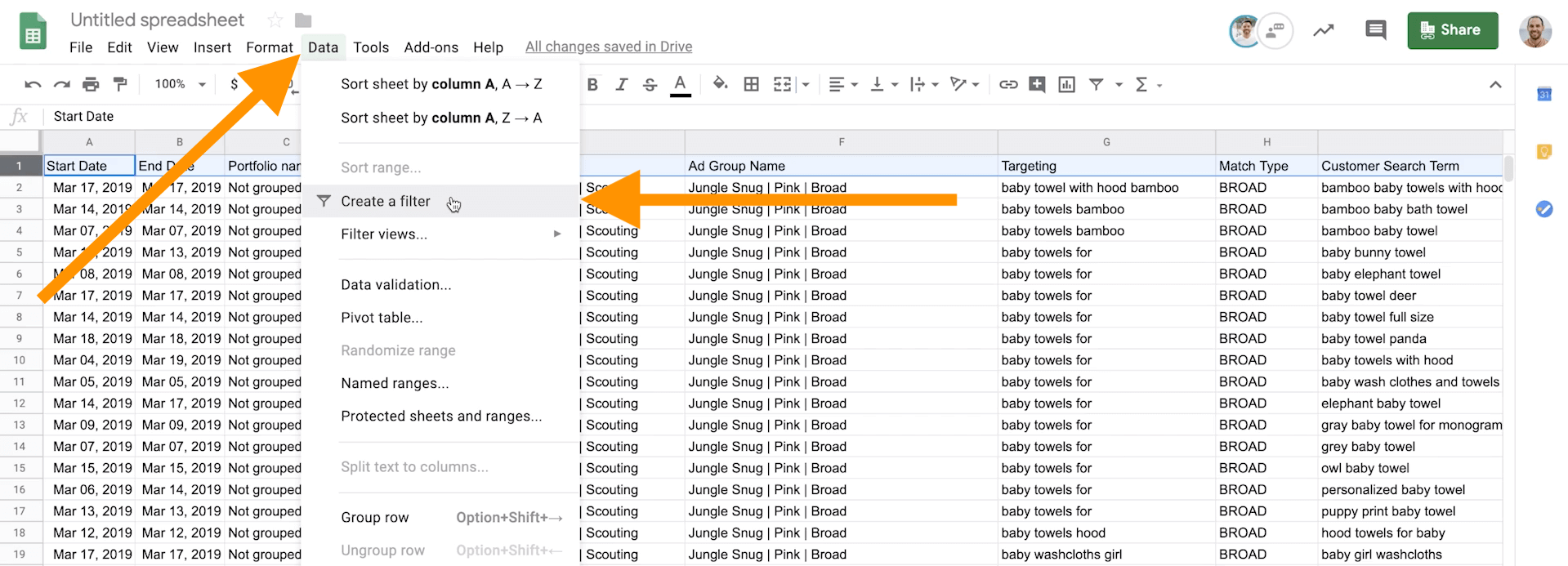
This lets me filter each column for the respective values easily.
Inside this particular spreadsheet, I have all the data from all of my campaigns. But I just want to optimize my Jungle Slider campaigns, so I have to remove the ones not set up for the Slider’s automatic campaign.
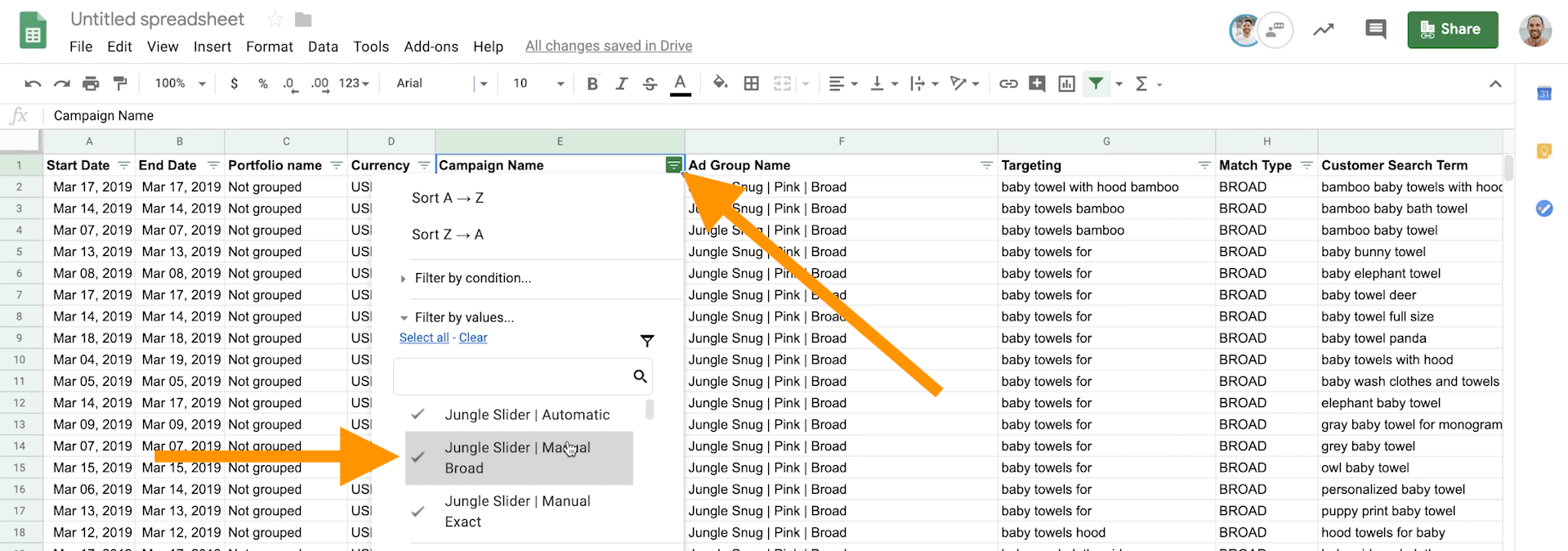
Once I’m done with that, I’m left with the different search terms customers used and that directed them to my listing.
But when I looked through the customers’ search terms, I can see there are ASINs (the alphanumeric strings highlighted below) included in the results.
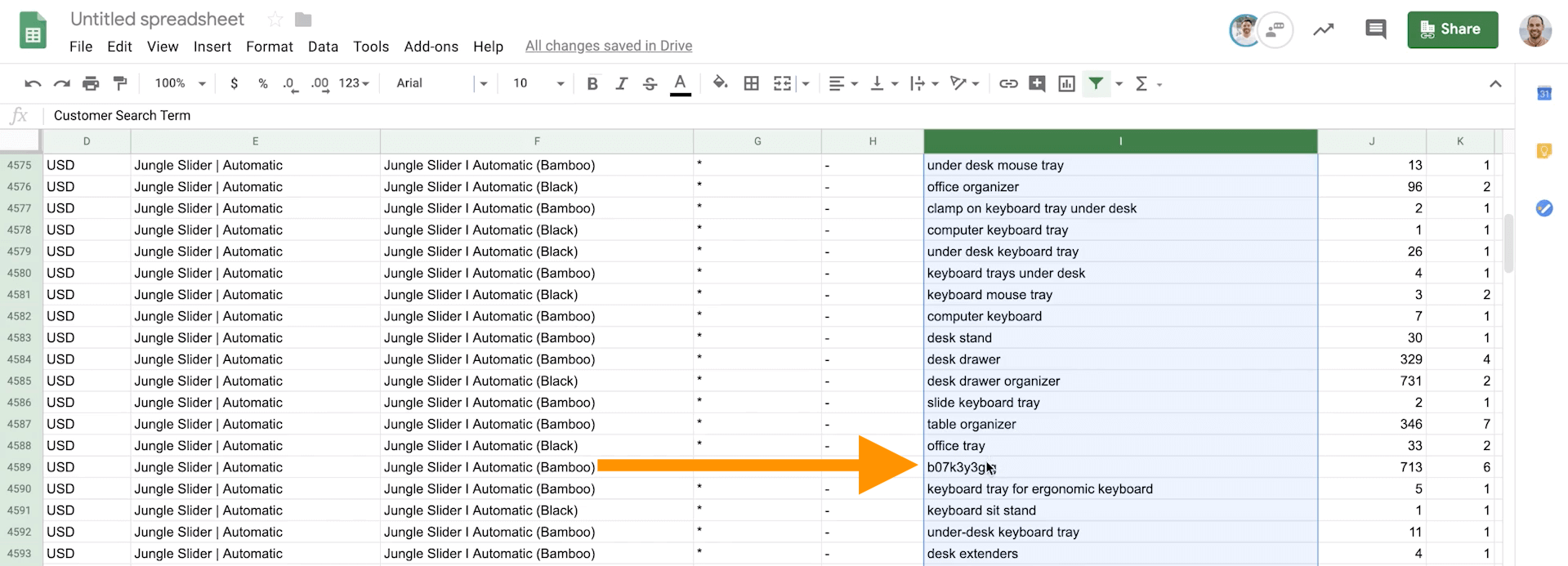
What that means is that the person didn’t search for that ASIN. They were actually on that ASIN’s listing, then clicked on a sponsor product’s ad to go to ours.
What do I do if I have a high ACoS?
As I mentioned before, the ACoS for our automatic campaign is too high. It’s not sustainable over the long haul.
In the early days, I chose to spend extra money during our product launch. However, now it’s time to make a change. And there are two ways I can optimize our automatic campaign:
- I could find keywords performing poorly, and I could add them to our negative keyword list.
- I could optimize our automatic campaigns by changing our bids.
Filtering through a Search Term Report
So let’s go into our Search Term Report to find some poorly performing keywords that we can add to our negative keyword list. In order to do this though, I’m going to have to add some filters.
For my first filter, I only want to see keywords with at least five clicks. To get that data, I need to go into the Google Sheet and select the column filter icon next to the title Clicks. From there I need to select Filter by condition, and then Greater than or equal to.
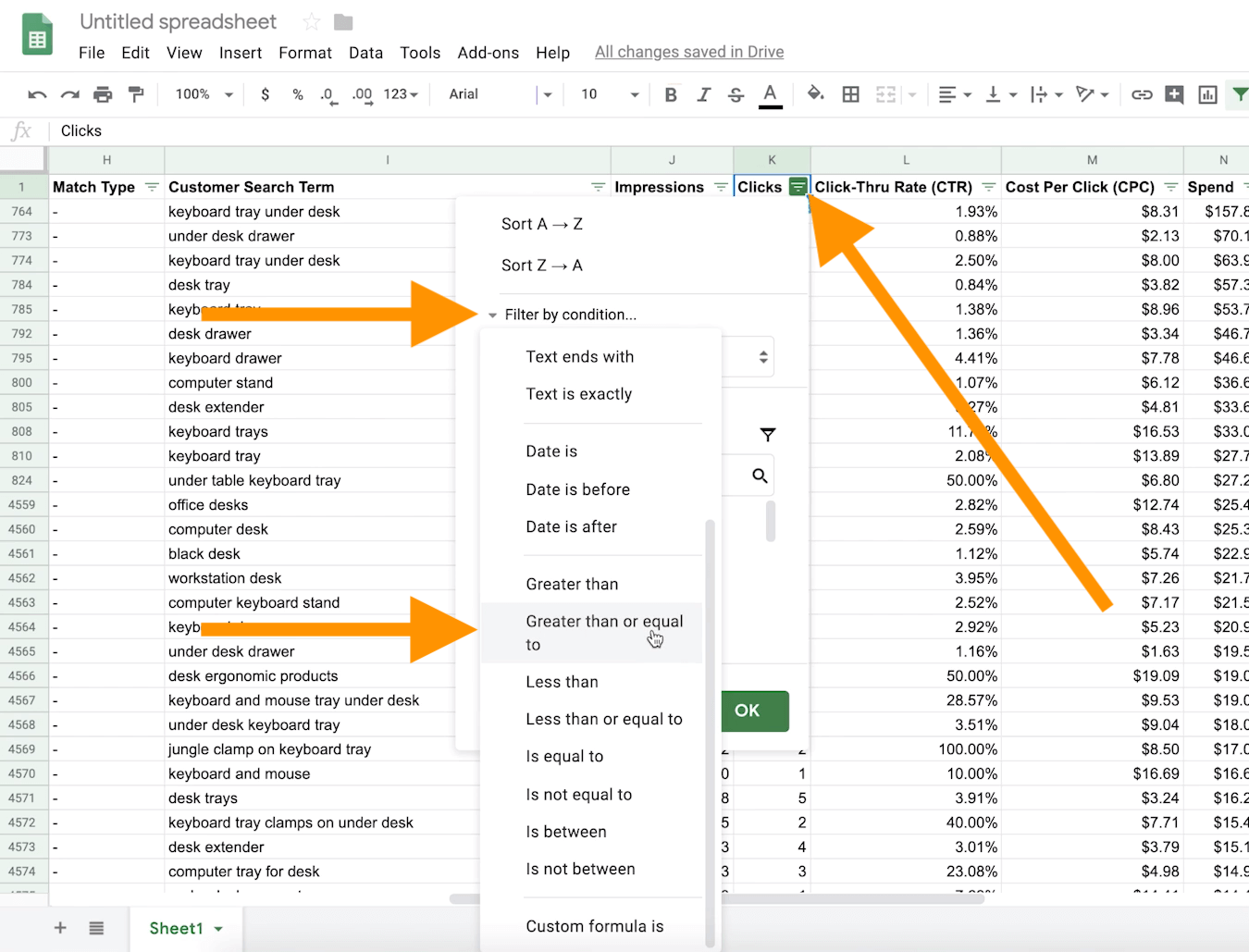
I’m going to say greater than or equal to the value of five and click OK.
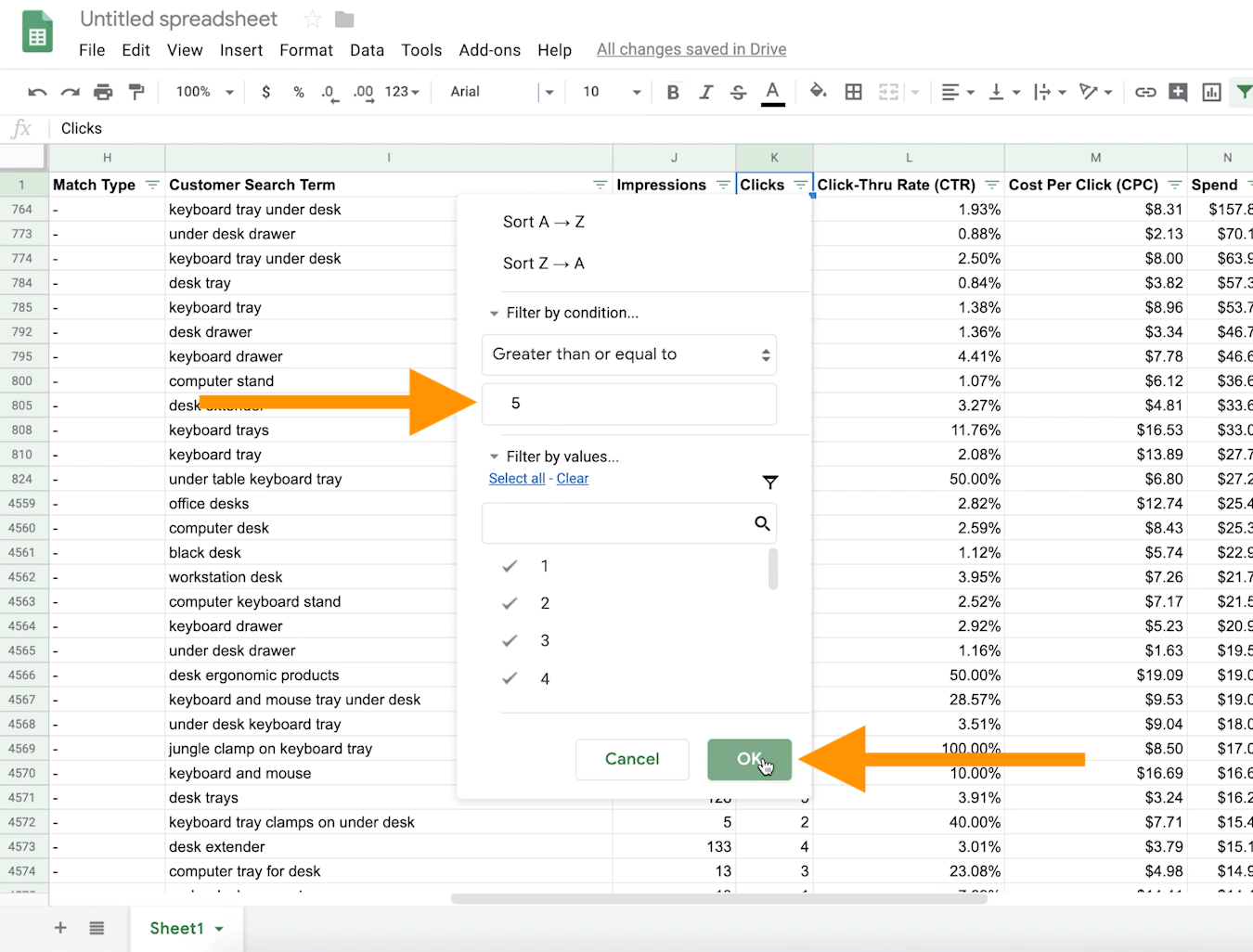
The other filter I’m going to add is under the column titled 7 Day Total Sales (#). I’ll be filtering for the value that is equal to zero, meaning that in the past seven days, zero people have placed an order for this particular keyword.
Once it’s filtered, I can see that there are quite a few keywords I’ve spent a lot of money on and that aren’t converting. For ‘keyboard tray under desk‘, I’ve actually spent $157.80 on and have made zero sales.
I should add ‘keyboard tray under desk’ to my negative search terms list so that Amazon knows not to show my listing for this particular phrase.
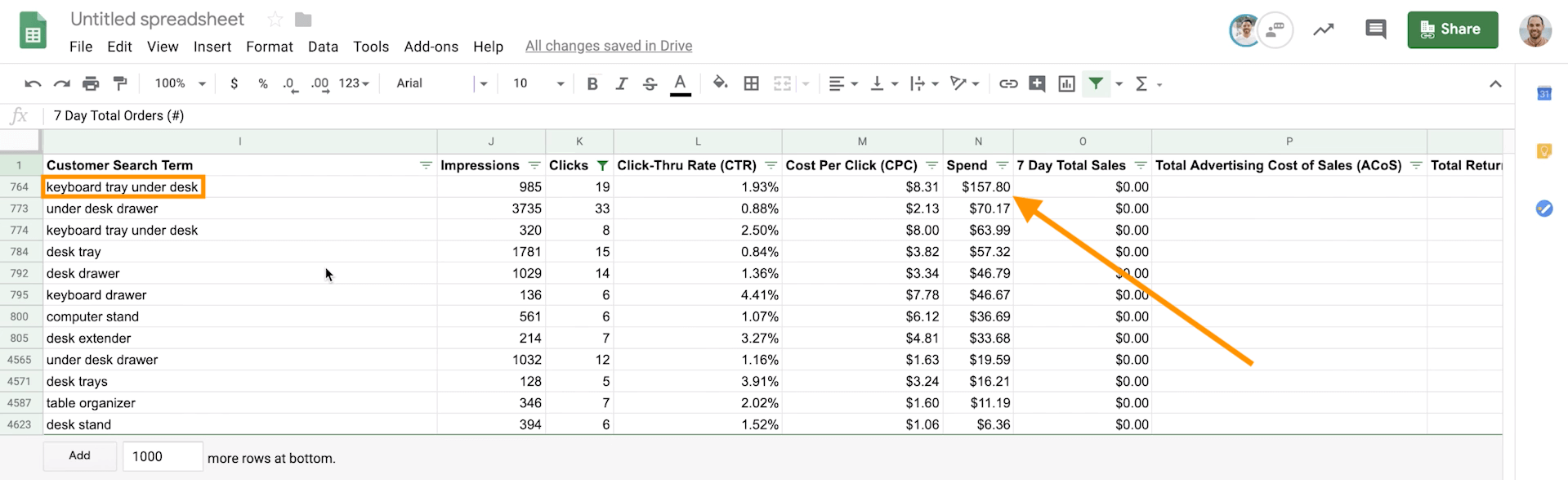
As a general rule of thumb, any time I’ve paid for 10 clicks and have gotten zero sales for a search term, I add it to my negative keyword list. If I get between five and 10 clicks, then I usually use my best judgment as to whether or not I want to run that term a little bit longer.
Adding negative keywords
To add negative keywords, go to the Negative keywords tab.
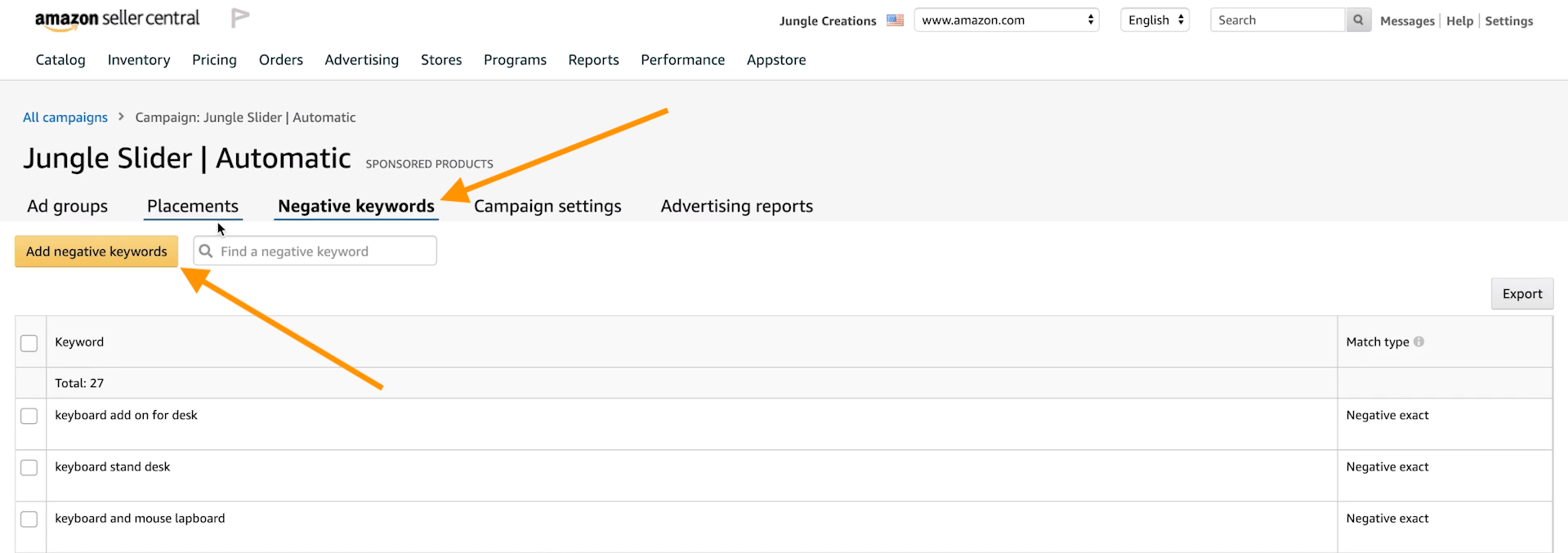
Click the Add negative keywords button. For our campaign, I’m going to choose the negative exact match type.
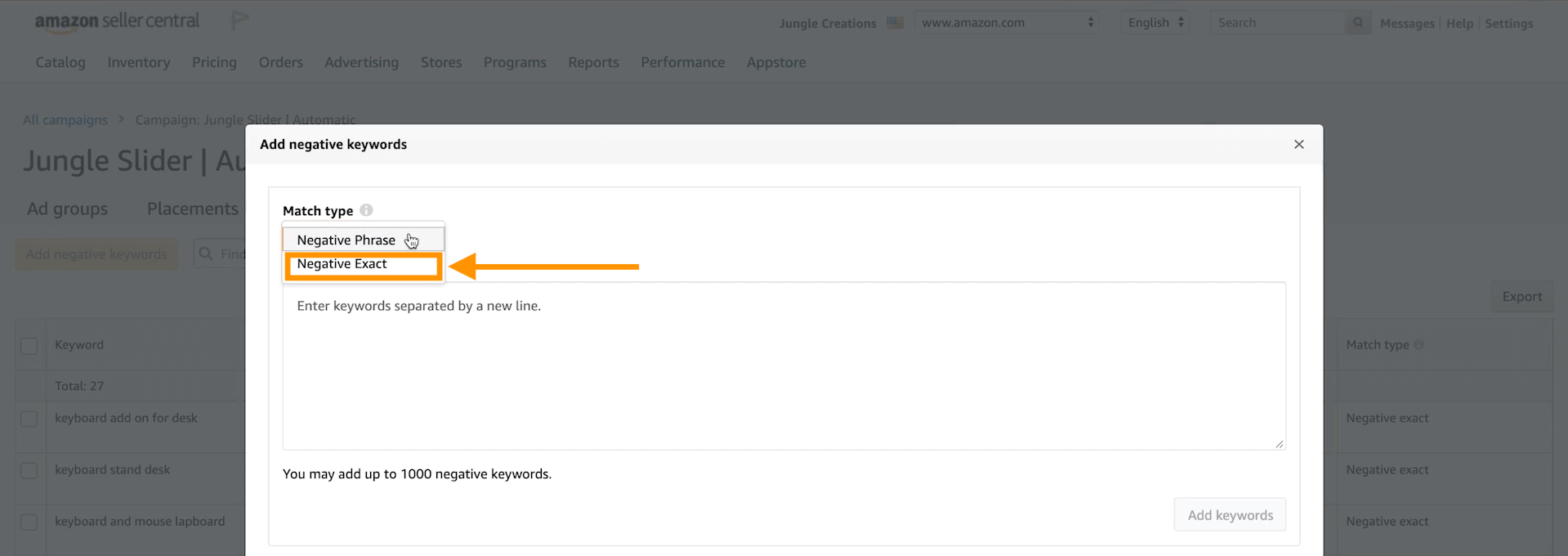
Next, I need to enter my keyword (keyboard tray under desk) and click on add keyword. From there I have to click Add keywords, and then Save.
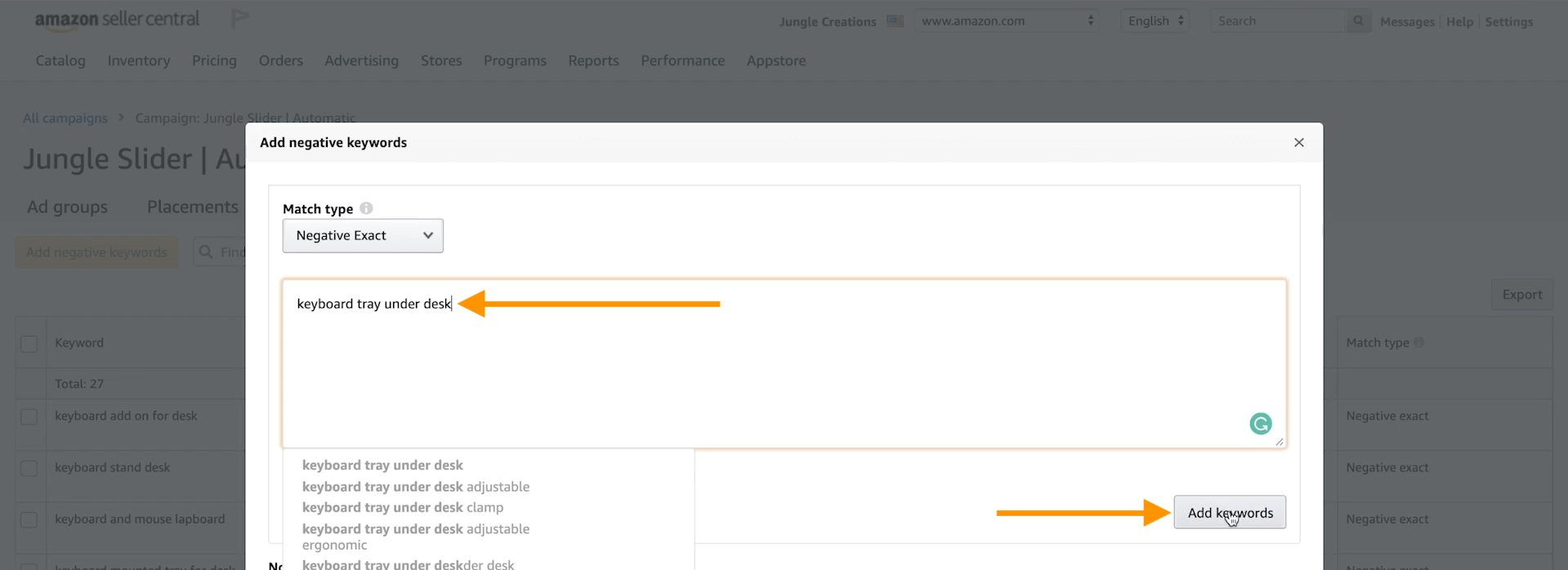
Now Amazon knows not to show my listing for this particular keyword in this automatic campaign.
But even though this keyword is on the negative keywords list for this particular campaign, it’s still eligible to be shown in others, like my manual campaigns.
Adjusting your bids
The second way to optimize your automatic campaigns is by adjusting your bids.
Because we’re looking at my automatic campaign, and Amazon’s choosing the keywords they want shown for my listing, I don’t have the granularity to optimize my bids for individual keywords. I have to change my bids for the campaign as a whole.
The good news is that with the newer Seller Central ad platform, I can see my Campaign Settings.
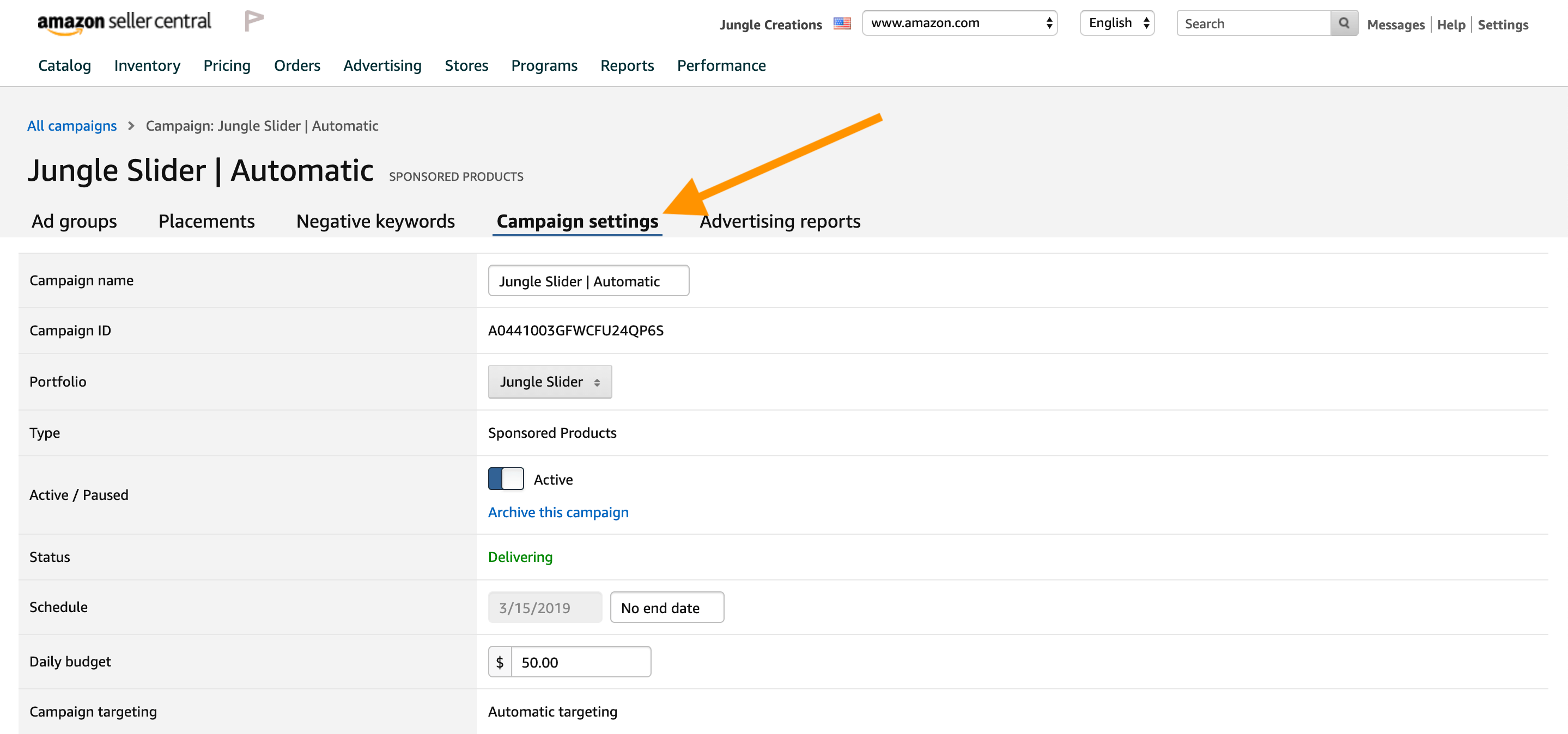
In the campaign bidding strategy section, there are a few different options:
- Dynamic bids – down only: if Amazon believes that your listing performs poorly for that particular keyword, they’ll automatically lower your bid.
- Dynamic bids – up and down: Amazon will raise or lower your bid depending on how they believe your listing converts for that keyword.
- and Fixed bids: Amazon will never go over that bid, and will bid up to the set limit.
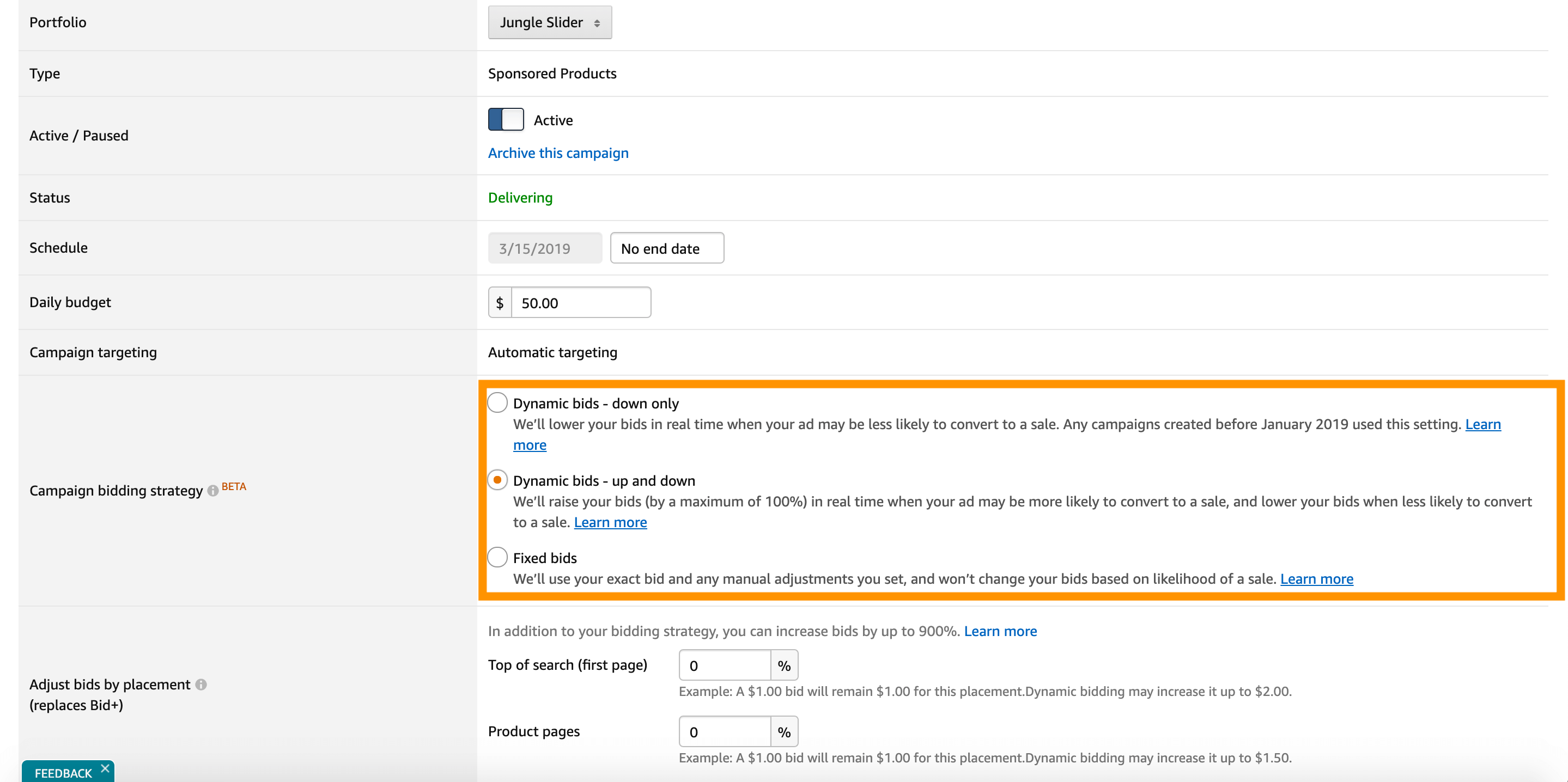
Right now, I have our campaign set to Dynamic bids – up and down, and the maximum amount Amazon will increase our bid (up or down) is 100%.
Our default bid is $1, so any keywords Amazon believes convert well for our listing they’ll bid up to $2 if it means winning that particular bid.
Again, our ACoS is too high in this particular campaign and again, we essentially have two options:
- Switch to Dynamic bids – down only. Amazon would automatically lower our bids for the keywords that convert poorly, no longer raising it to $2 in an attempt to win the conversion.
- Switch to Fixed bids.
In this case, I decided to change the campaign to Dynamic bids – down only.
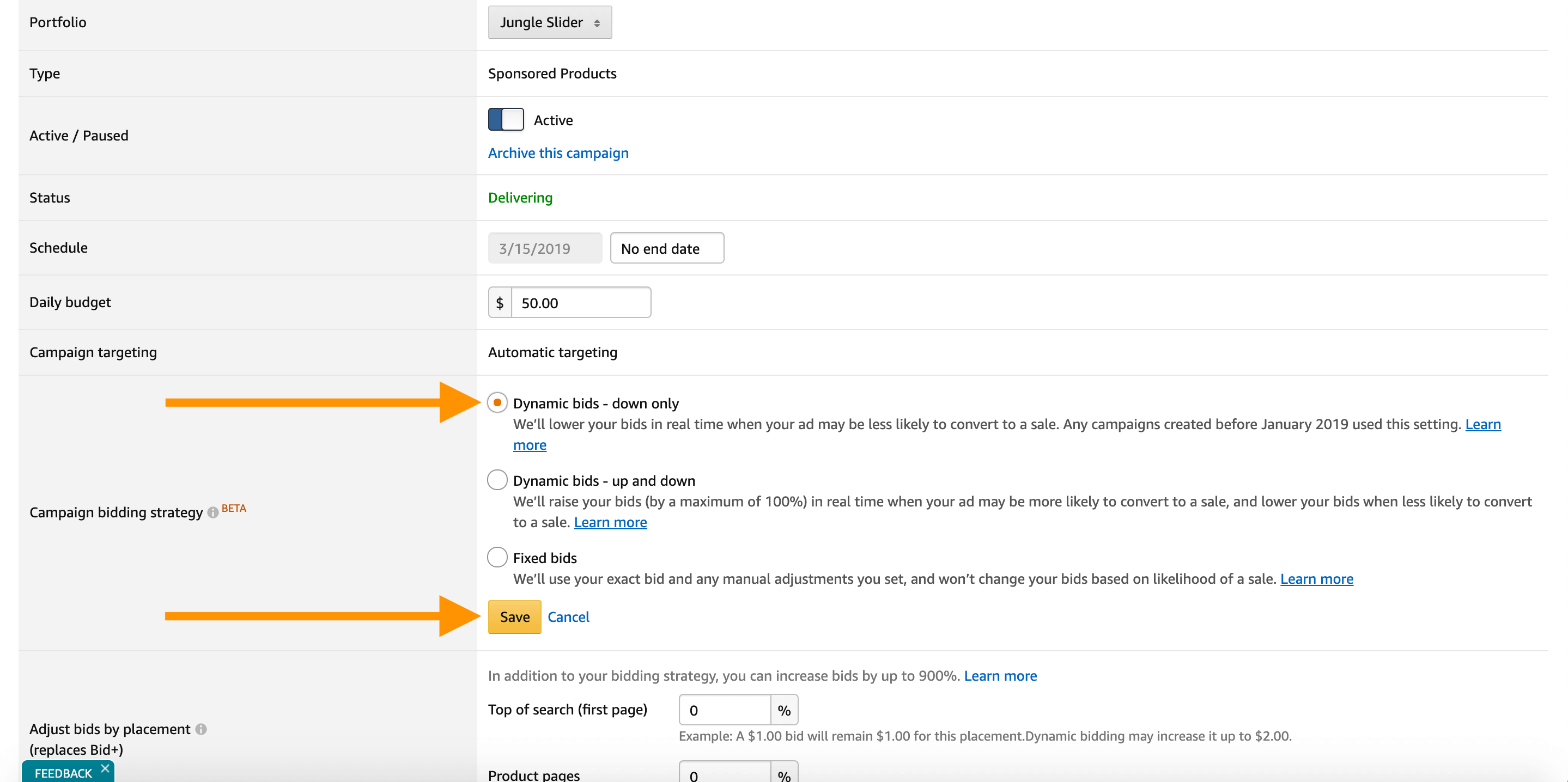
I’ll reevaluate this adjustment in one or two weeks to see if the ACoS is still too high. If it is, I’ll start decreasing our default bid.
Optimizing manual campaigns
Okay! Now it’s time to optimize our manual campaigns, which means I can optimize on a keyword-level instead of on a campaign-level, though I will need to improve each campaign and ad group separately.
Please keep in mind, there are a lot of different ways to refine my campaigns. And if you watch a hundred different videos, you’ll see a hundred different methods. But I like to keep it fairly simple.
To start, I’m going to focus on the manual phrase match.
First, I need to click on my bamboo Jungle Slider variant. And to see what keywords I’m targeting, I must click on the ‘Targeting’ tab.
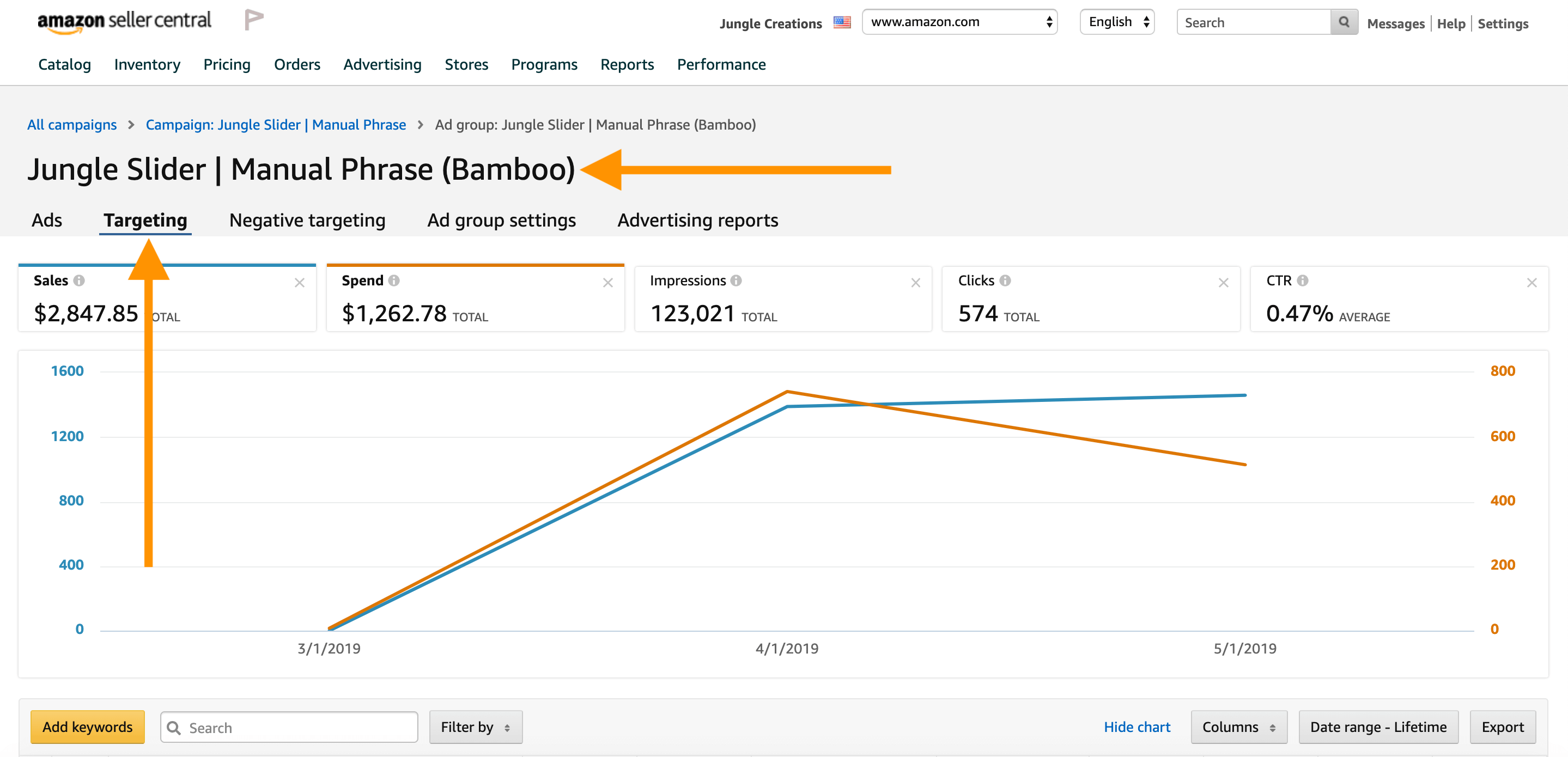
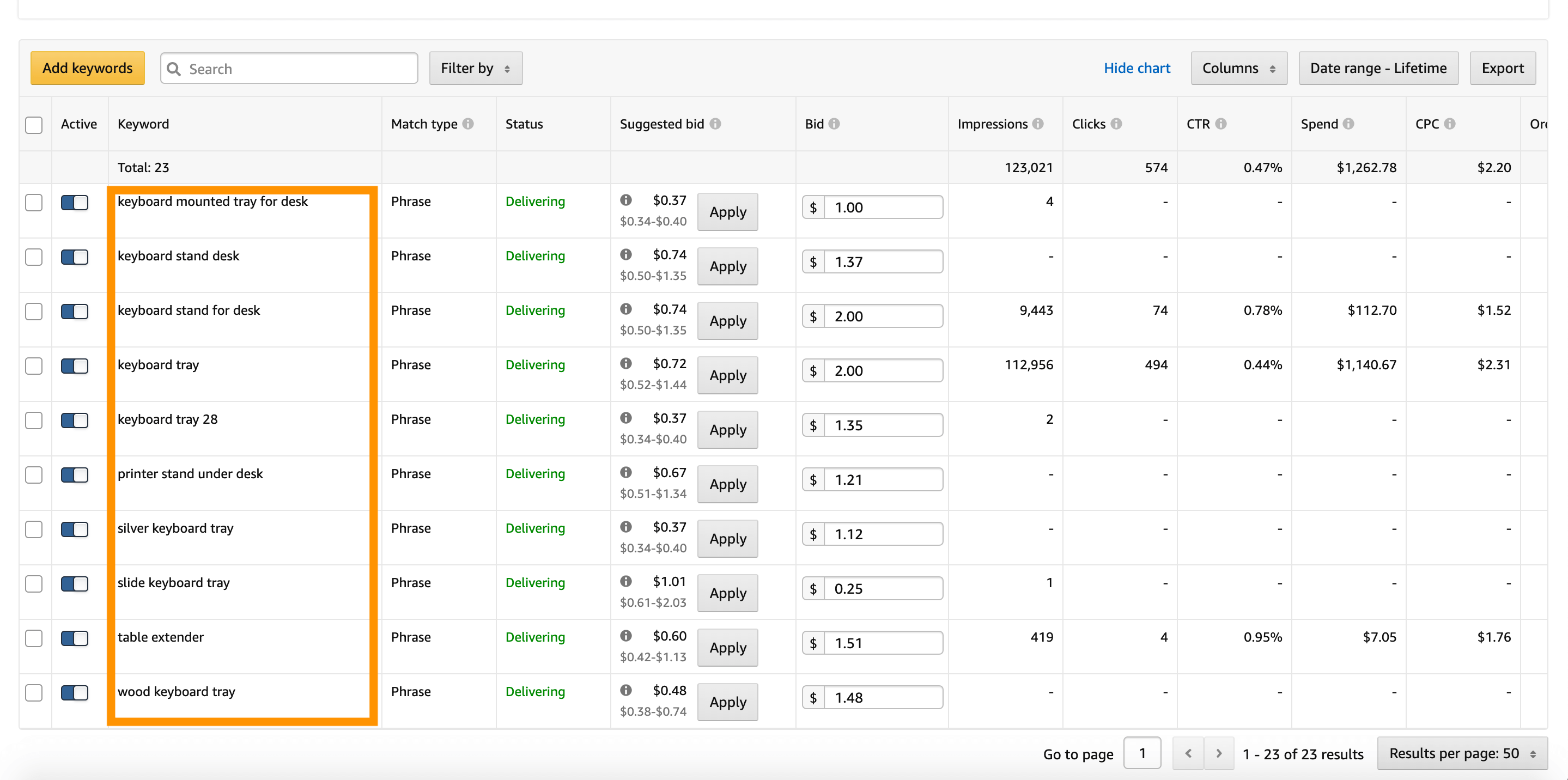
Lastly, I like to make sure that all the different columns are turned on. That way I can see all of the information necessary to make informed decisions regarding my campaign and what I need to optimize it.

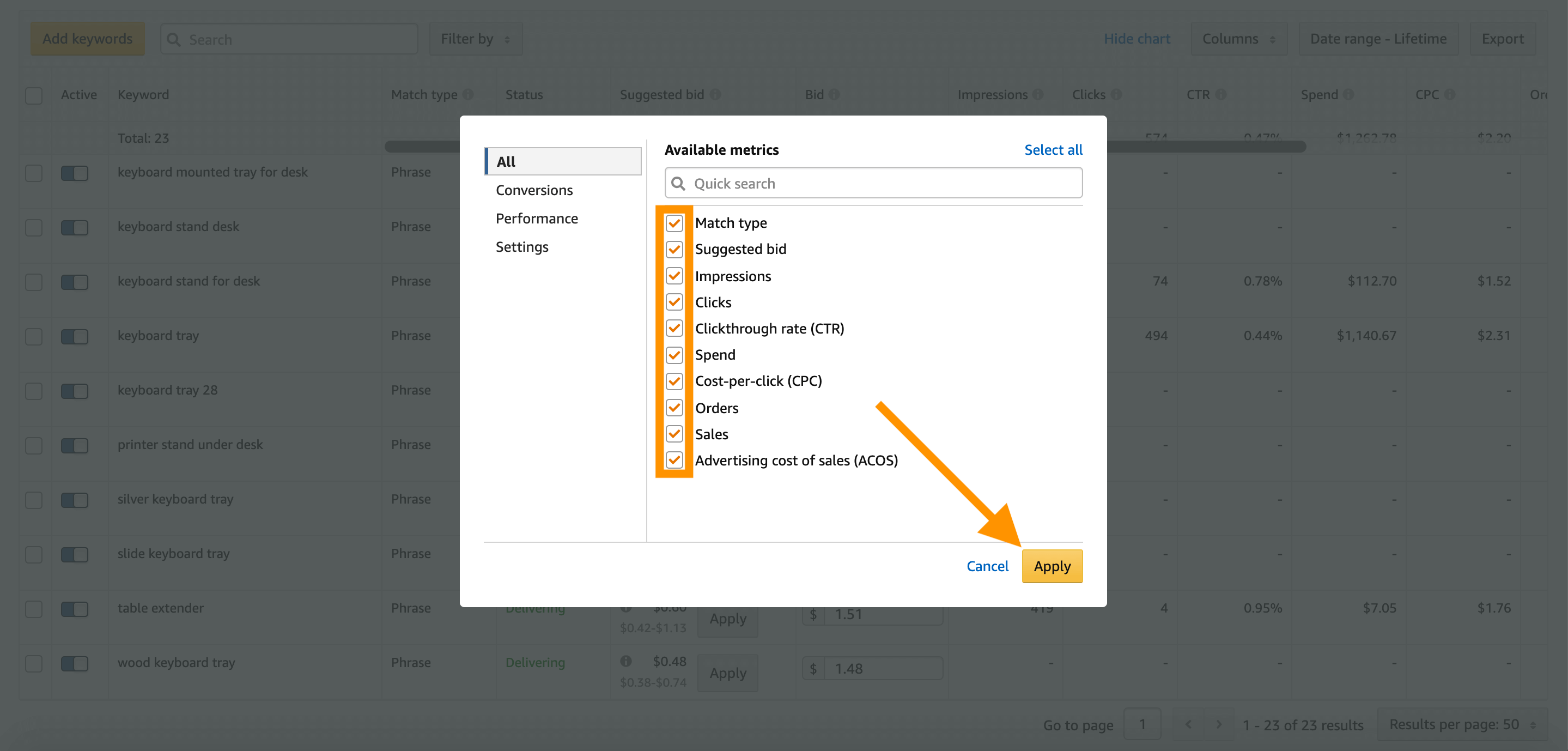
Big picture here
When we’re talking about the philosophy behind how I’m optimizing these manual campaigns, I’m always thinking about the keywords I’m spending too much money on. When my ACoS is too high, I either want to:
- Turn that keyword off;
- Or I want to decrease my bid.
It’s usually pretty manageable to sort by overall spend when you’re first getting started and you haven’t had that many sales. Simply look at each keyword at the top of that list.
For my top keyword–keyboard tray–I’ve had 206 clicks. My cost per click is $3.36, and I’ve gotten 20 sales. That means my ACoS is 52.42%. But let’s round that down to 50% for ease of computation!
Bottom line, my product’s price is $60 and I’m spending $30 in ‘clicks’ in order to get one sale. That’s my advertising cost of sale.
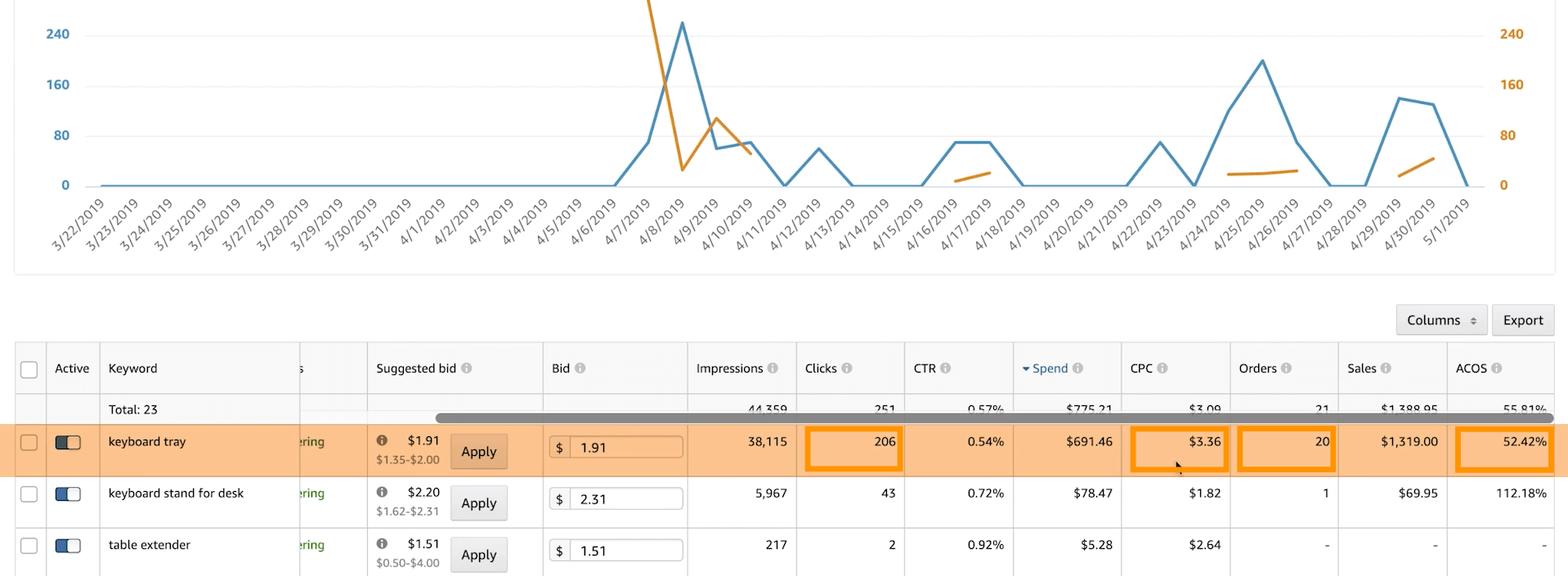
Since this listing’s still fairly young, however, and I’m still trying to get as many sales as I can, I’m willing to spend up to about 100% ACoS. In other words, ‘keyboard tray’ is performing well, as it’s approximately 48% below my max ACoS of 100%.
I’m going to keep that search term running.
And I’m even going to increase the bid a little bit because I still have room before I meet that 100% ACoS budget. Amazon’s suggested bid is $1.35 to $2, so for this term I’m going to increase the bid to $2.
Now let’s look at my second costliest keyword: keyboard stand for desk.
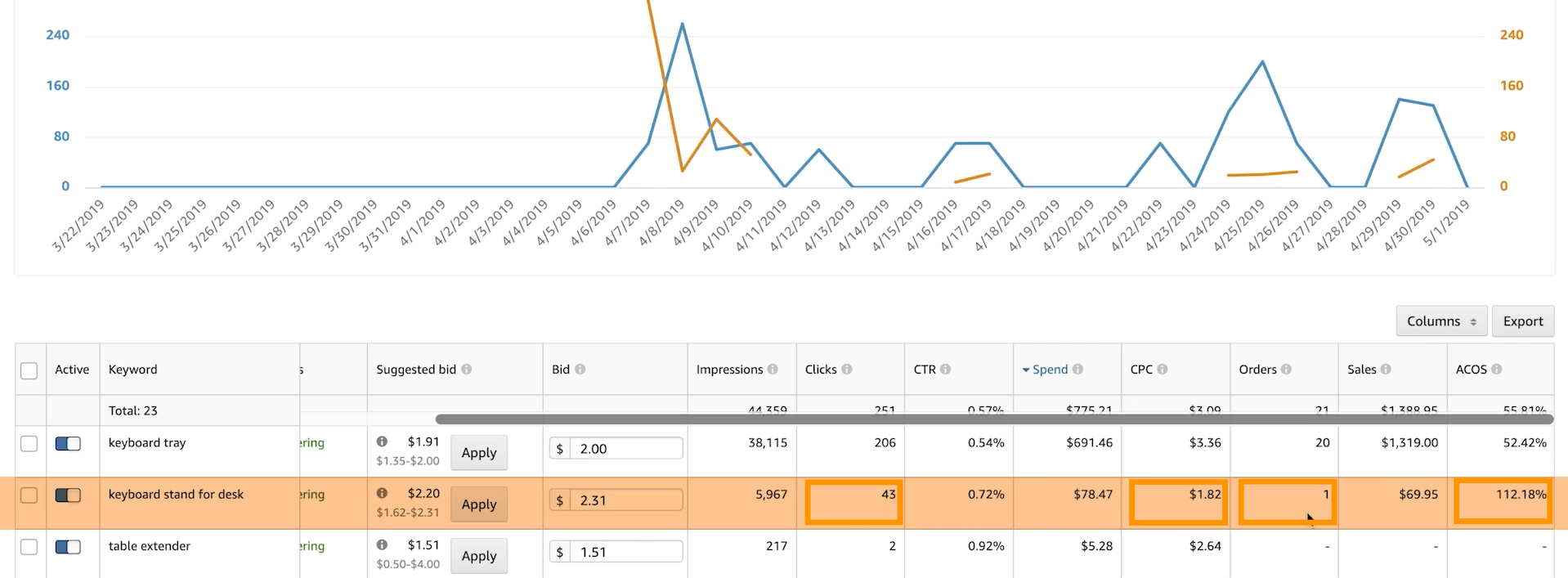
For this particular phrase, I’ve had 43 clicks and have made one sale for $70. Doing the math, I can see my advertising cost of sale for keyboard stand for desk is 112%.
That’s a little higher than I would like, so I’ve decreased the bid to $2.
Conclusion
Ultimately, this is how I go optimize my PPC campaigns. True, there are other ways to adjust your campaigns, however, this method works quite well and is fairly simple. Why complicate the process?!
Remember the big picture.
We’re trying to figure out which keywords get people to purchase our product. If we’re spending too much money trying to find that answer, the best thing to do is to lower our bid…unless, of course, we’ve gotten a whole bunch of clicks and zero sales. In that case, our best bet is turn off the non-performing keyword.
Stay tuned…
In next week’s episode, we’ll be closing out the season with our final episode of the Million Dollar Case Study. We’ll be covering the topic of “Top Lessons Learned”. In the meantime, keep crushing it, Freedom Builders!
Start selling on Amazon today
Your Amazon success starts with Jungle Scout.
We donate 100% of our product proceeds to Pencils of Promise.
They build schools in developing countries to help children get access to the education they need to build a strong foundation and future for themselves.
We love doing the Million Dollar Case Study. It’s a team-wide effort and we value every opportunity it gives us to connect with sellers like you!
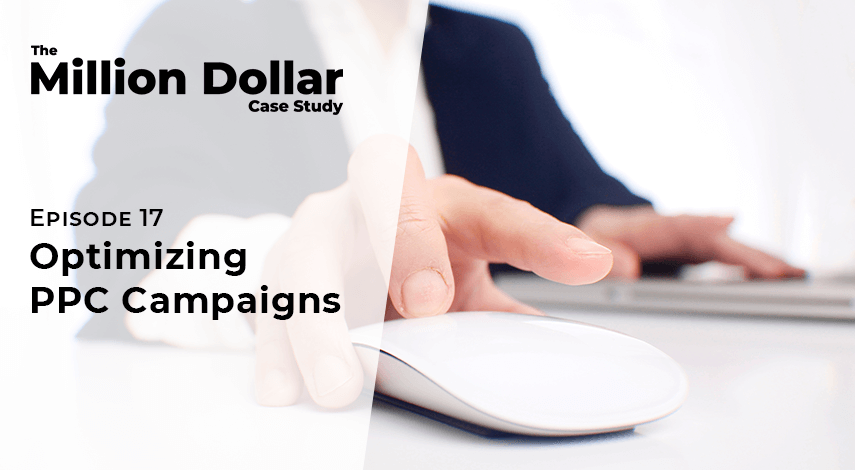
 7 Comments
7 Comments
7 comments on “Million Dollar Case Study: Optimizing PPC Campaigns”